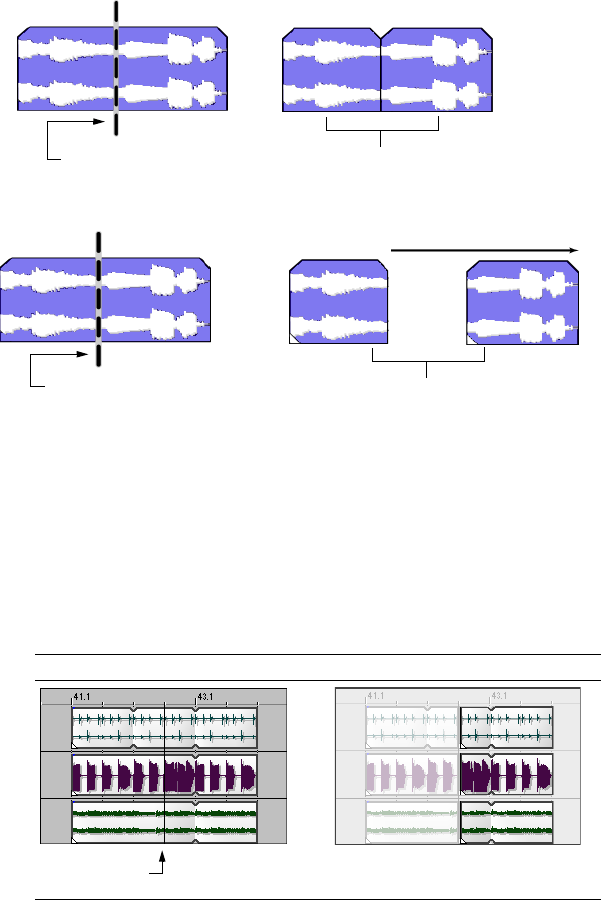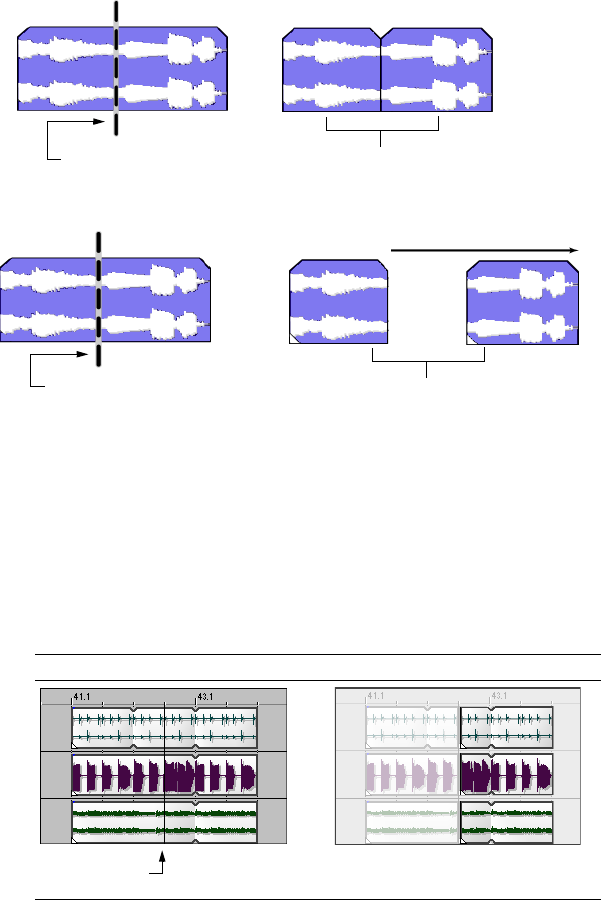
Splitting events
Splitting is a quick way to create independently functioning events from a single one. You might consider splitting an event if you want
to adjust a small part of the track. For example, you may want to apply pitch shift to a guitar track for a few measures and then return the
track to its original setting.
Splitting occurs at the cursor position or at the in and out points of a time selection. When you split an event, a new ending point is
created for the original event and creates a starting point for the newly created event.
When you split an event, the newly created events abut each other. If Quick fade edges to prevent clicks is selected in the Event
Properties dialog, fades are added at the split point. For more information, see Changing event properties on page 64.
Split position Two events
However, you may move either of the events, which creates a gap.
Split position Two events
Splitting at the cursor position splits all selected events that the cursor crosses on all tracks.
1.
Select the event(s) that you want to split.
2.
Place the cursor where you want the split to occur or make a time selection.
3.
From the Edit menu, choose Split or press S. The result of the split depends on how events were selected.
Splitting at the cursor position
Splitting at the cursor position splits all events that the cursor crosses on all tracks.
Events before splitting Events after splitting
Cursor position
After the split, the three events become
and split point
six events
58 | CHAPTER 3