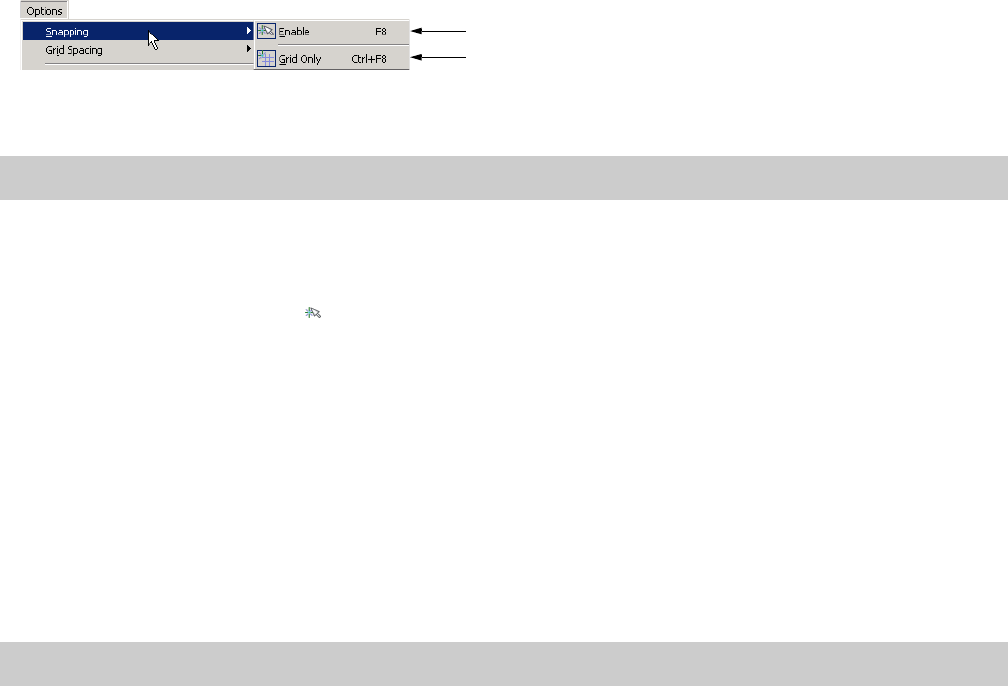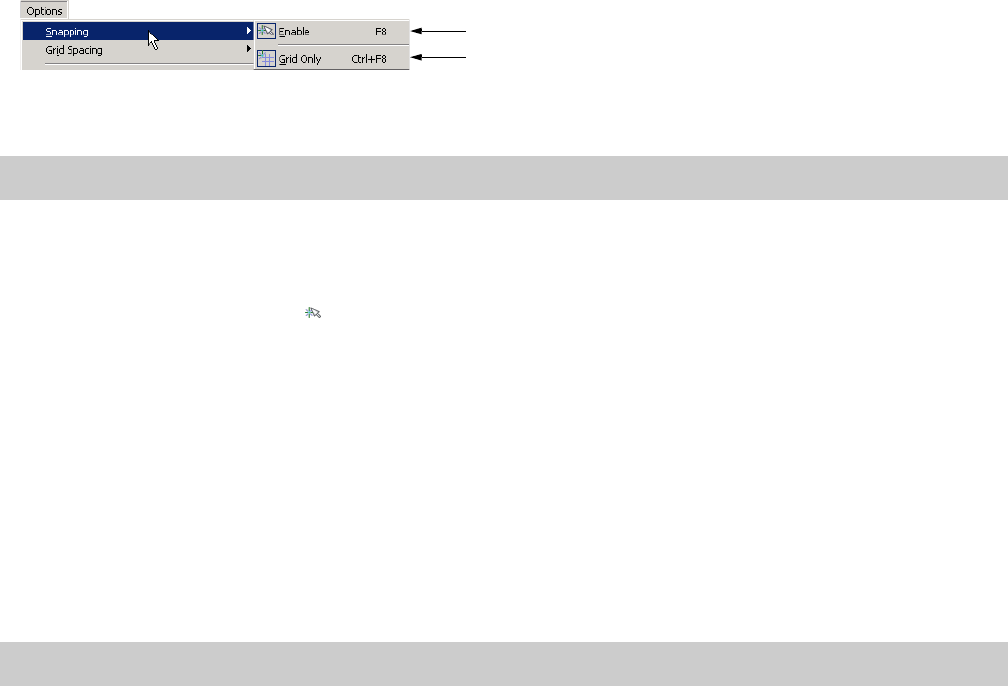
Using snapping
Snapping helps you to align events in your project with other items. Event edges are preset to snap to the project’s grid lines as you
drag an event along the track. If snapping is enabled and the Grid Only option is turned off, the event’s edges automatically align to
these designated snap points:
• Cursor position
• Grid lines
• Markers
• Regions start and end points
• Loop region (time selection) in and out points
You may turn on snapping for these elements in the project or limit snapping to grid lines.
Choosing snapping options
If the snap function is preventing you from placing an event precisely where you want it, you may turn snapping off. Turning off
snapping prevents events from automatically aligning to the cursor, grid lines, markers, regions, and time selections.
The Options menu allows you to toggle snap functions. The button image next to the Enable command indicates when snapping is
turned on. The button image next to the Grid Only command indicates the type of snapping in use.
Select to turn all snapping on/off
Select to toggle between snapping
to grid lines only and snapping to all
elements.
Tip:
You can temporarily suspend snapping while dragging by holding down the Shift key.
Turning snapping on and off
You may turn snapping on and off in one of the following ways:
• Click the Enable Snapping button ( ) on the Toolbar.
• From the Options menu, choose Snapping, and choose Enable from the submenu.
• Press F8.
Snapping to grid lines
With snapping turned on, you may choose to snap only to grid lines. From the Options menu, choose Snapping, and choose Grid Only
from the submenu. The button image next to the command indicates that it is active.
Snapping to all elements
With snapping turned on, you may choose to snap to all elements. From the Options menu, choose Snapping, and choose Grid Only
from the submenu. The button image next to the Grid Only command appears deselected when snapping to all elements.
Tip:
Press Ctrl+F8 to toggle between grid only and all elements.
WORKING IN THE TRACK VIEW | 89