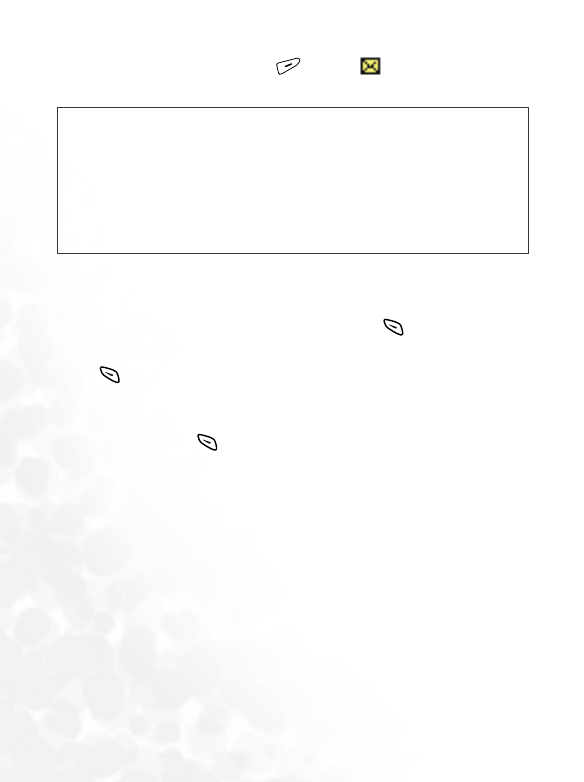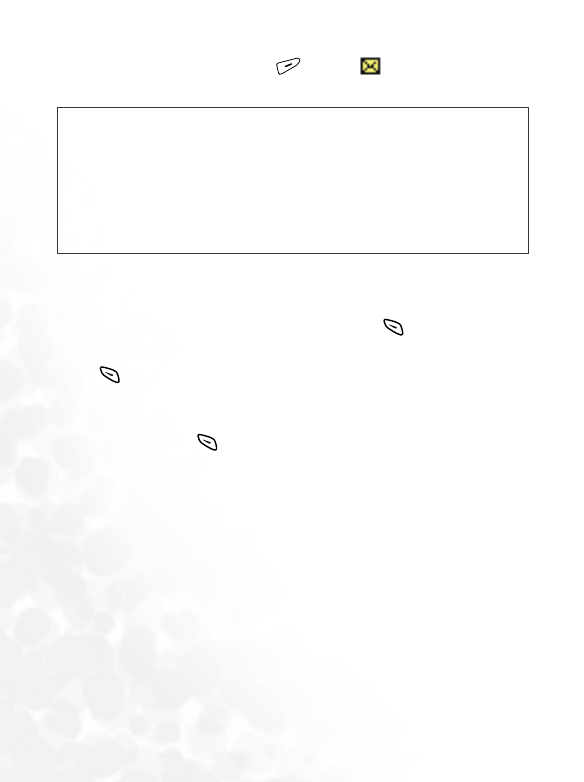
36 Using your phone
• To read the message later, press (EXIT). will remain at the top
of the idle screen until the message has been read.
EMS message
When your phone has received a message which contains an EMS object
such as an icon, animation or ring tone, press (
INBOX) and the
screen will show “Enhanced Msg” in the highlighted entry of the message.
Press (READ) to view the message and the animation or icon along
with the text will appear on the screen. If the message contains a ring tone,
your phone will sound the ring tone as you open up the message.
Then you can press (
OPTIONS) to determine how to manage this
message.
If the EMS object is not the one already stored in your phone memory,
you can select
Save EMS and give the EMS object a name to save the
object to its respective EMS library of your phone, that is, if the object is
an animation, it will be automatically saved to an available entry of your
phone’s animation library. The next time you can insert this saved EMS
object in the message you want to send.
8 You can add an icon, ring tone or animation to the message you
are editing. For how to edit an message containing EMS objects,
see page 45. You can also go to the Messages menu and select
Ring Message, Animation Message, or Icon Message to insert a
ring tone, animation, or icon into the message you want to send.
/
•To read a message, you can also go to menu: Messages -->
Inbox. Please refer to page 75 for details.
•To write a new message, go to menu: Messages --> Create
Message. See page 79 for details.
•You can determine whether your phone alerts you or not as it
receives a message. Go to the menu: Profiles --> Edit profile,
select a profile you want, then go to Message alert. See page
125.