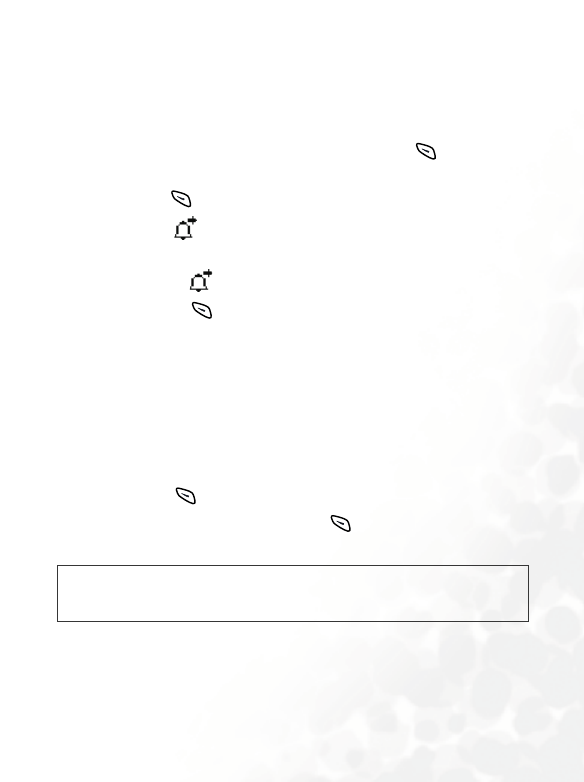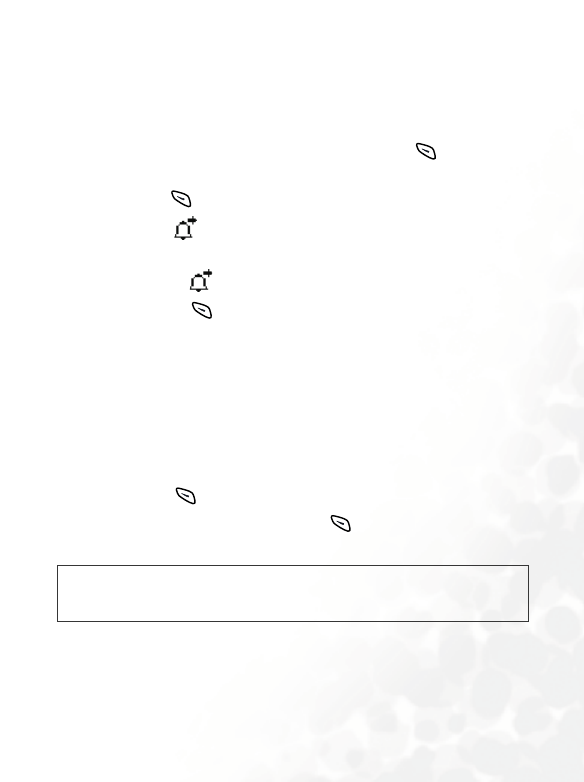
37
Using your phone
Ringing melody
Your phone is able to receive and send ring melodies. It allows you to save
the received melody for future use as well as send the melody that you
have composed on your own to others.
When your phone has received a ringing melody, press (
INBOX) and
the screen will show “Download Melody” in the highlighted entry of the
message. Press (READ) and your phone will play the received
melody. The icon indicates the received melody. The melody stops as
you move the cursor and will start playing again if you move the cursor to
the right of the icon or to the line where the icon is positioned.
You can then press (
OPTIONS) and determine how to manage the
melody. If you do not have this melody stored in your phone memory, you
can select
Save Melody to save the melody as a choice in the menu:
Profiles --> Edit Profile --> Ringing tone. The next time you can set this
newly saved melody as your phone’s ringing melody. For details on setting
your phone’s ringing melody, see page 124.
Chat message
When receiving a chat message, your phone’s screen will pop up a chat
invitation. Press to show the sender’s nickname followed by the
message as "nickname >> message". Press (
Chat) to join the chat and
follow the screen prompts to enter your nickname and a chat message.
/
To start a chat session, you can also go to: Messages --> Inbox --> Chat,
or Messages --> SMS Chat. For details on the SMS Chat, see page 76 and
82.