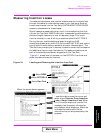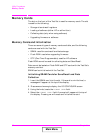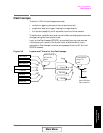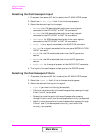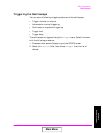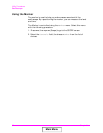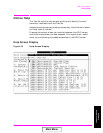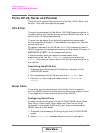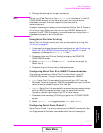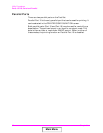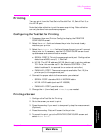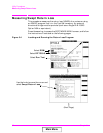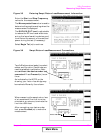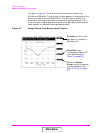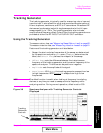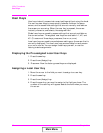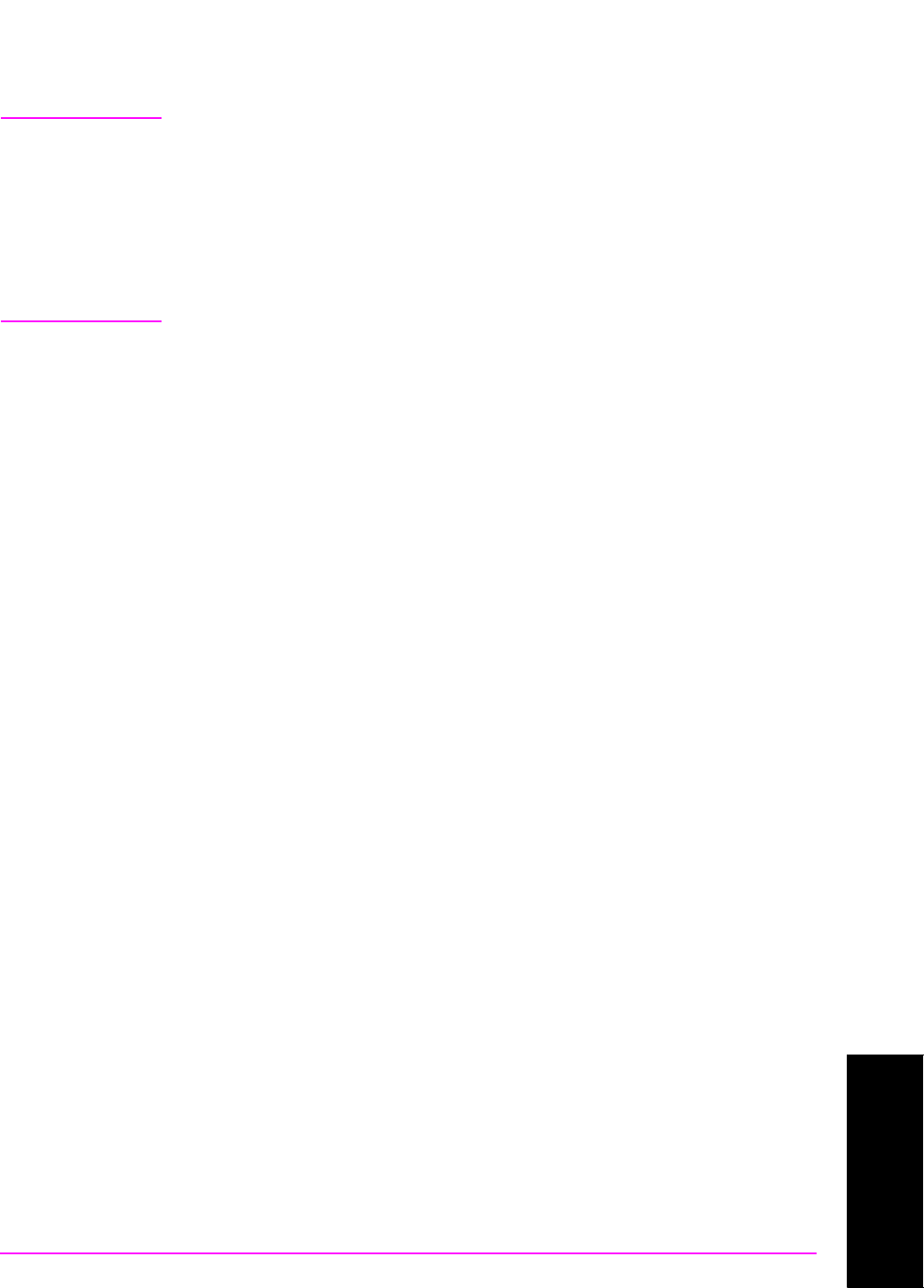
Chapter 3 59
Utility Procedures
Ports: HP-IB, Serial and Parallel
Chapter 3
Utility Procedures
3. Change the settings for the port as desired.
NOTE Do not turn Flow Control on (set Flow Cntl to “Hardware” in the I/O
CONFIGURE screen) for the serial port until you have a device
attached to the port that can respond to the flow control
communications.
Example: Assume you have a printer attached to Serial Port 9. Power is
off to the printer. Before you start to run any IBASIC software (for
example, the RFTOOLS program), youmust make sure the printer is
attached and power is on to the printer.
Using Serial Ports for Printing
Serial Port 9 is the only serial port that can be used for printing. See
“Printing” on page 61.
1. If you want to change the serial port configuration, see “Configuring
Serial Port 9 for IBASIC Communications” on page 59. It is not
necessary to change the Serial_9 In field.
2. Press
Shift, then Print (Printer Config) to display the PRINTER
CONFIGURE screen.
3. Select Printer Port. Choose Serial 9 to direct the output to
Serial Port 9.
4. Press
Print to print the currently displayed screen.
Configuring Serial Port 9 for IBASIC Communications
The internal connection to Serial Port 9 is controlled in the I/O
CONFIGURE screen. The port has two purposes with IBASIC:
• Inst: Serial Port 9 is connected to a terminal (e.g. a PC running
Windows Terminal program). IBASIC commands are input from the
terminal and are used to control the Test Set.
• IBASIC: Serial Port 9 is connected to a device that can communicate
with an IBASIC program already running inside the Test Set.
Typically used for input/output to a PC or other device.
1. Press
Shift, then Inst Config (I/O Config) to go to the I/O CONFIGURE
screen.
2. Select Serial_9 In to toggle between Inst and IBASIC.
Configuring Serial Ports 10 and 11
Serial Ports 10 and 11 are only configured via IBASIC commands. See
the Programmer’s Guide for commands which control these ports.
Main Menu