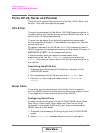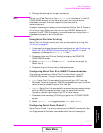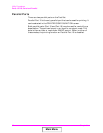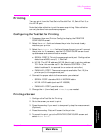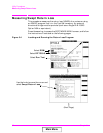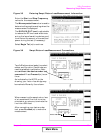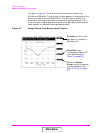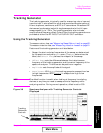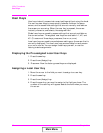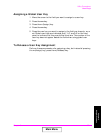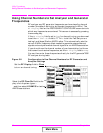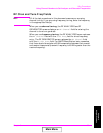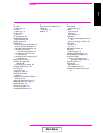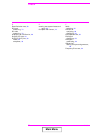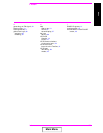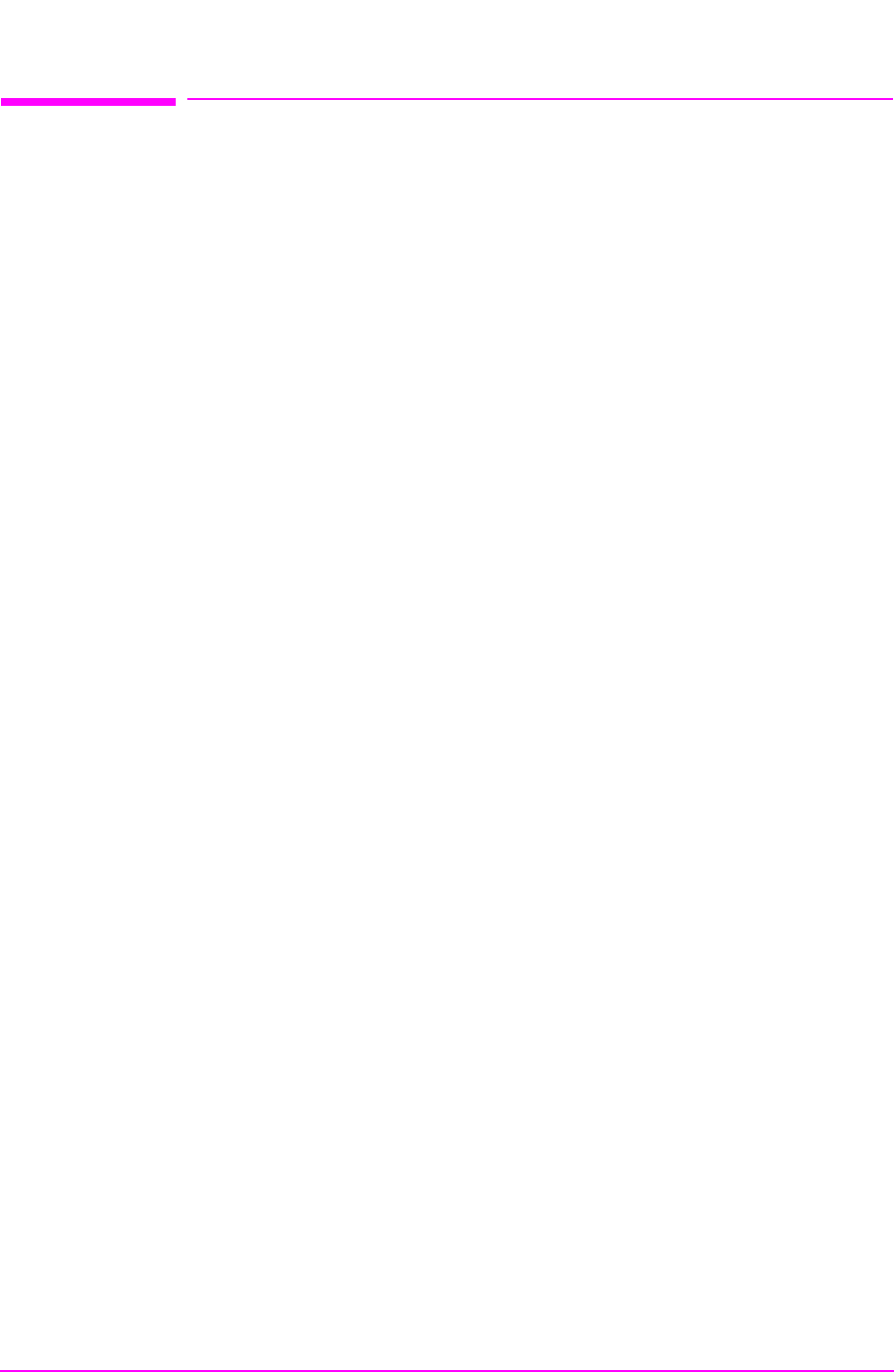
66 Chapter 3
Utility Procedures
User Keys
User Keys
User keys instantly access instrument settings without using the knob.
You can use user keys to move quickly between fields on the same
screen, and to access field settings that are not normally available on
the screen you are using. When the user key is pressed, the cursor
instantly moves to, and selects, the assigned field.
Global user keys are used to access settings that are not available on
the current screen. Three global user keys are available: k1’, k2’, and
k3’. (To use one of these keys, press
Shift, then k1, k2, or k3.)
Local user keys are used to move between settings on the screen that is
currently displayed. Five local user keys are available for each screen:
k1, k2, k3, k4, and k5. You can assign these keys yourself, or use the
factory preset assignments.
Displaying the Pre-assigned Local User Keys
1. Press the Shift key.
2. Press the
k4 (Assign) key.
3. Press
Enter. Now the factory preset keys are displayed.
Assigning a Local User Key
1. Move the cursor to the field you want to assign to a user key.
2. Press the
Shift key.
3. Press the
k4 (Assign) key.
4. Press the user key you want to assign to the field you chose. The
number of the user key will appear beside the field when you move
the cursor.
Main Menu