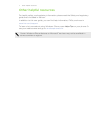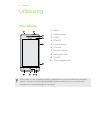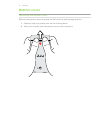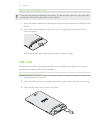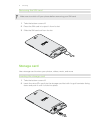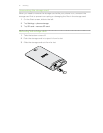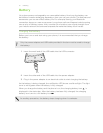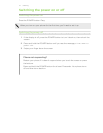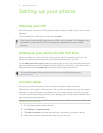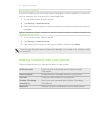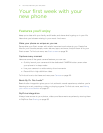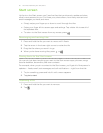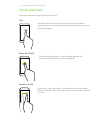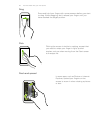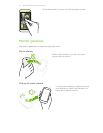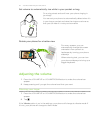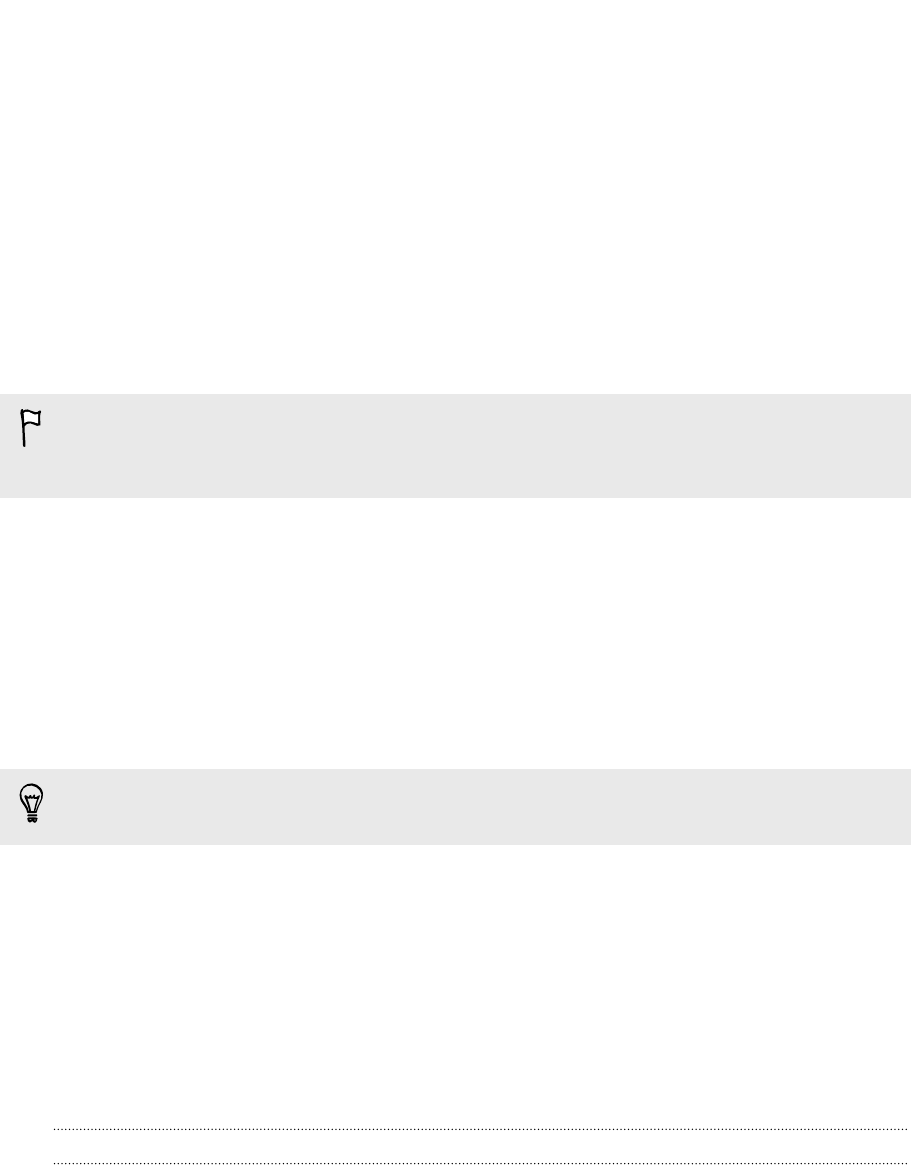
Setting up your phone
Entering your PIN
Some SIM cards come with a PIN (personal identification number) set by your mobile
operator.
If you’re asked for a PIN, enter it and then tap enter.
If you enter the wrong PIN three times, the SIM card is blocked. If this happens, you
can unblock it with the PUK (PIN Unlocking Key) obtained from your mobile
operator.
Setting up your phone for the first time
When you switch on your phone for the first time, you’ll be asked to set it up. Just
follow the onscreen instructions and you’ll be up and running in no time.
On the Keep your life in sync screen, be sure to sign in with your Microsoft account so
you can use services such as Windows Store, SkyDrive
®
, and more. If you don't have a
Microsoft account, tap create one and follow the onscreen instructions.
You can also create a Microsoft account from your computer by going to
signup.live.com.
Account setup
Set up your online accounts so you can send and receive email, and more.
Depending on the type of email account that you set up, other items such as contacts,
calendar, or other information can appear on your phone as well. And when you sign
in to your social networking accounts, you'll also get your friends' status updates and
see the pictures they've posted.
Setting up an account
1. On the Start screen, slide to the left.
2. Tap Settings > email+accounts.
3. Tap add an account, and then tap the type of account you want to set up.
4. Follow the onscreen instructions to set up your account.
15 Setting up your phone