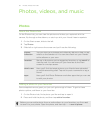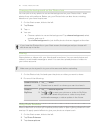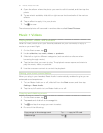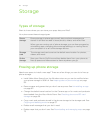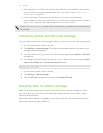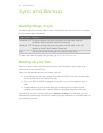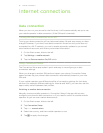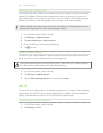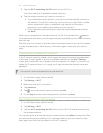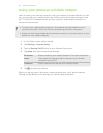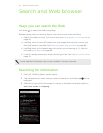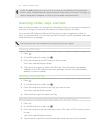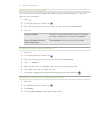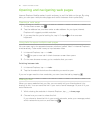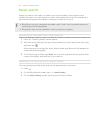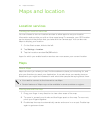3. Tap the Wi-Fi networking On/Off switch to turn Wi-Fi on.
You'll then see a list of available wireless networks.
4. Tap the wireless network you want to connect to.
§ If you selected an open network, your phone will automatically connect to
the network. (Some Wi-Fi networks, such as ones you might find in coffee
shops, restaurants, hotels, or elsewhere, may require you to enter a
password in your web browser before you can connect.)
§ If you selected a secured network, enter the required password and then
tap done.
When you're connected to a wireless network, the Wi-Fi connected icon appears
in the status bar and shows you the signal strength (indicated by the number of bands
that light up).
The next time you connect to the same secured wireless network, you won’t be asked
to enter the password or other security information again, unless you do a factory
reset.
Connecting to a hidden Wi-Fi network
A Wi-Fi network might be hidden, which means the network name isn't broadcasted.
In this case, it won't appear in the list of available networks on the Wi-Fi Settings
screen and a notification won't appear when the network is in range. To connect to a
hidden Wi-Fi network when it's in range, you'll need to enter the network name and
password.
The network name and password are case sensitive.
1. On the Start screen, slide to the left.
2. Tap Settings > Wi-Fi.
3. Make sure that Wi-Fi is turned on.
4. Tap advanced.
5. Tap , enter the network name, and then tap add.
6. On the Sign in screen, enter the password, and then tap done.
Disconnecting from a Wi-Fi network
1. On the Start screen, slide to the left.
2. Tap Settings > Wi-Fi.
3. Tap the Wi-Fi networking On/Off switch to turn Wi-Fi off and disconnect from
the wireless network.
You can also press and hold the network name and then tap delete to disconnect. But
this removes the security settings if it's a secured network, and you'll need to enter
them again next time you reconnect to this Wi-Fi network.
63 Internet connections