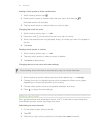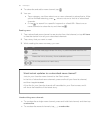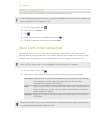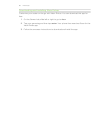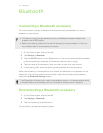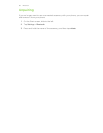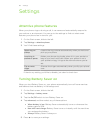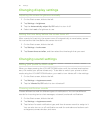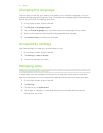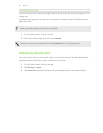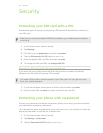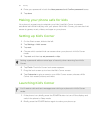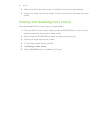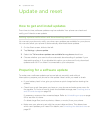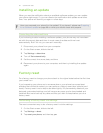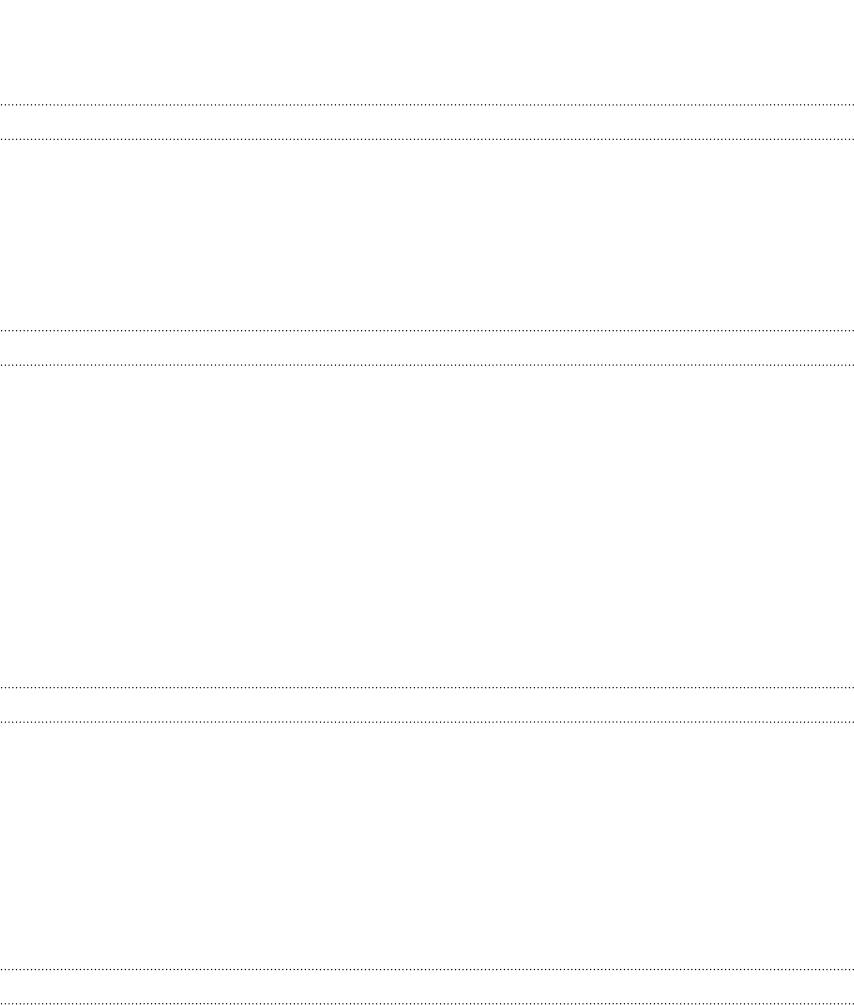
Changing display settings
Adjusting the screen brightness manually
1. On the Start screen, slide to the left.
2. Tap Settings > brightness.
3. Tap the Automatically adjust On/Off switch to turn it off.
4. Select the Level of brightness to use.
Setting the time delay before the screen turns off
After a period of inactivity, the screen turns off automatically to save battery power.
You can set the idle time before the screen turns off.
1. On the Start screen, slide to the left.
2. Tap Settings > lock screen.
3. Tap Screen times out after, and then select the time length that you want.
Changing sound settings
Setting your phone to silent mode
When you keep pressing the VOLUME DOWN button until the volume level reaches
zero, this makes your phone vibrate only. To be able to switch your phone to silent
mode using the VOLUME DOWN button, you need to turn vibrate off in the settings.
1. On the Start screen, slide to the left.
2. Tap Settings > ringtones+sounds.
3. Tap the Vibrate On/Off switch to turn vibrate off.
Choosing notification sounds
Choose different sounds for different types of notifications. You can use different
sounds for incoming text or chat messages, voicemail, and email notifications.
1. On the Start screen, slide to the left.
2. Tap Settings > ringtones+sounds.
3. Tap the box for each notification type, and then choose a sound to assign to it.
You can also turn on or off notification sounds for reminders and actions such
as keypress, camera shutter, and more.
90 Settings