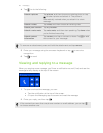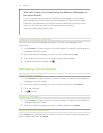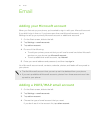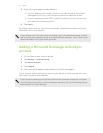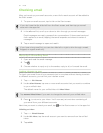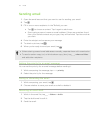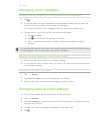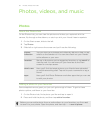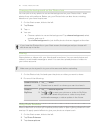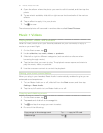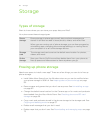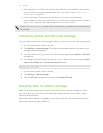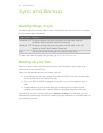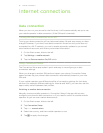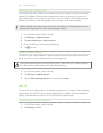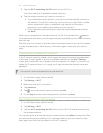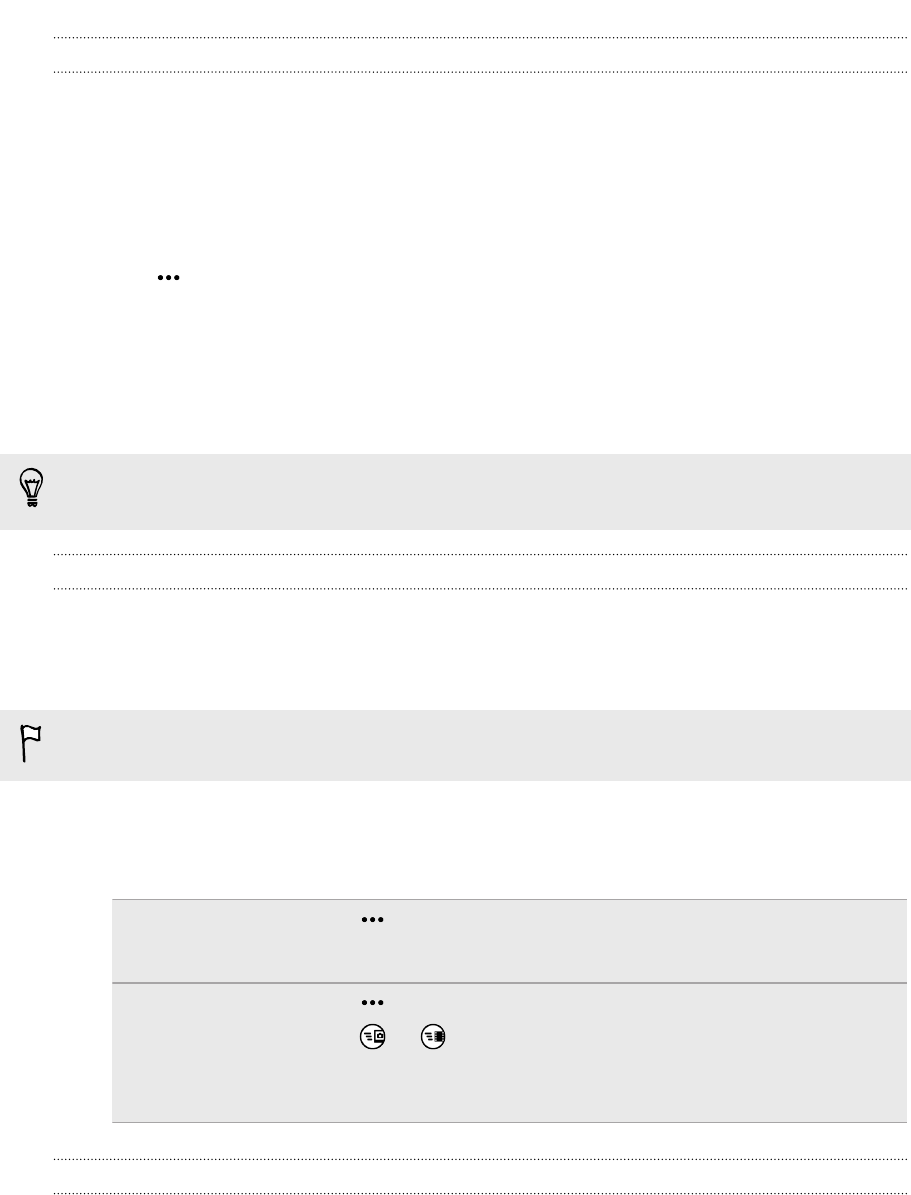
Changing the background on the Photos hub
You can pick out any photo to use as the background on your Photos Hub — even
photos from online albums. Better yet, your Photos hub can also show a rotating
selection of your favorite pictures.
1. On the Start screen, slide to the left.
2. Tap Photos.
3. Tap .
4. You can:
§ Choose a photo to use as the background. Tap choose background, select
a photo, and crop it.
§ Tap shuffle background to just shuffle photos that are tagged as favorites.
If you have the Photos tile on your Start screen, the background you choose will
also show up in the tile.
Sharing
Share photos or videos with your friends and loved ones. You can send photos and
videos in a multimedia message or email. You can also upload photos or videos to
your online accounts.
Make sure you've signed in to your online accounts before uploading.
1. On the Photos hub, find and open the photo or video you want to share.
2. Do one of the following:
Share to a social
network
1. Tap > share.
2. Choose how to send it or where you want to share it.
Share to
SkyDrive
1. Tap > save to SkyDrive.
2. Tap or to save your picture or video to SkyDrive.
You can then attach the picture or video to any email,
multimedia message, or status update in the future.
Using Photo Enhancer
Photos need a bit of touch-up? Improve photos taken in poor lighting conditions with
one tap. Or apply special effects to give your photos a unique touch.
1. On the Start screen, slide to the left.
2. Tap Photo Enhancer.
3. Tap choose picture.
56 Photos, videos, and music