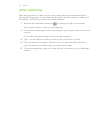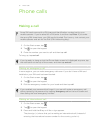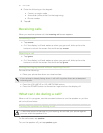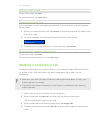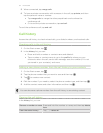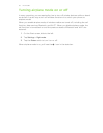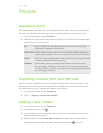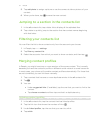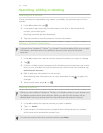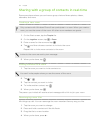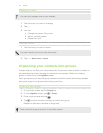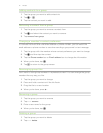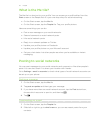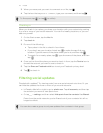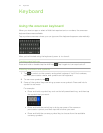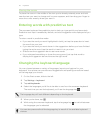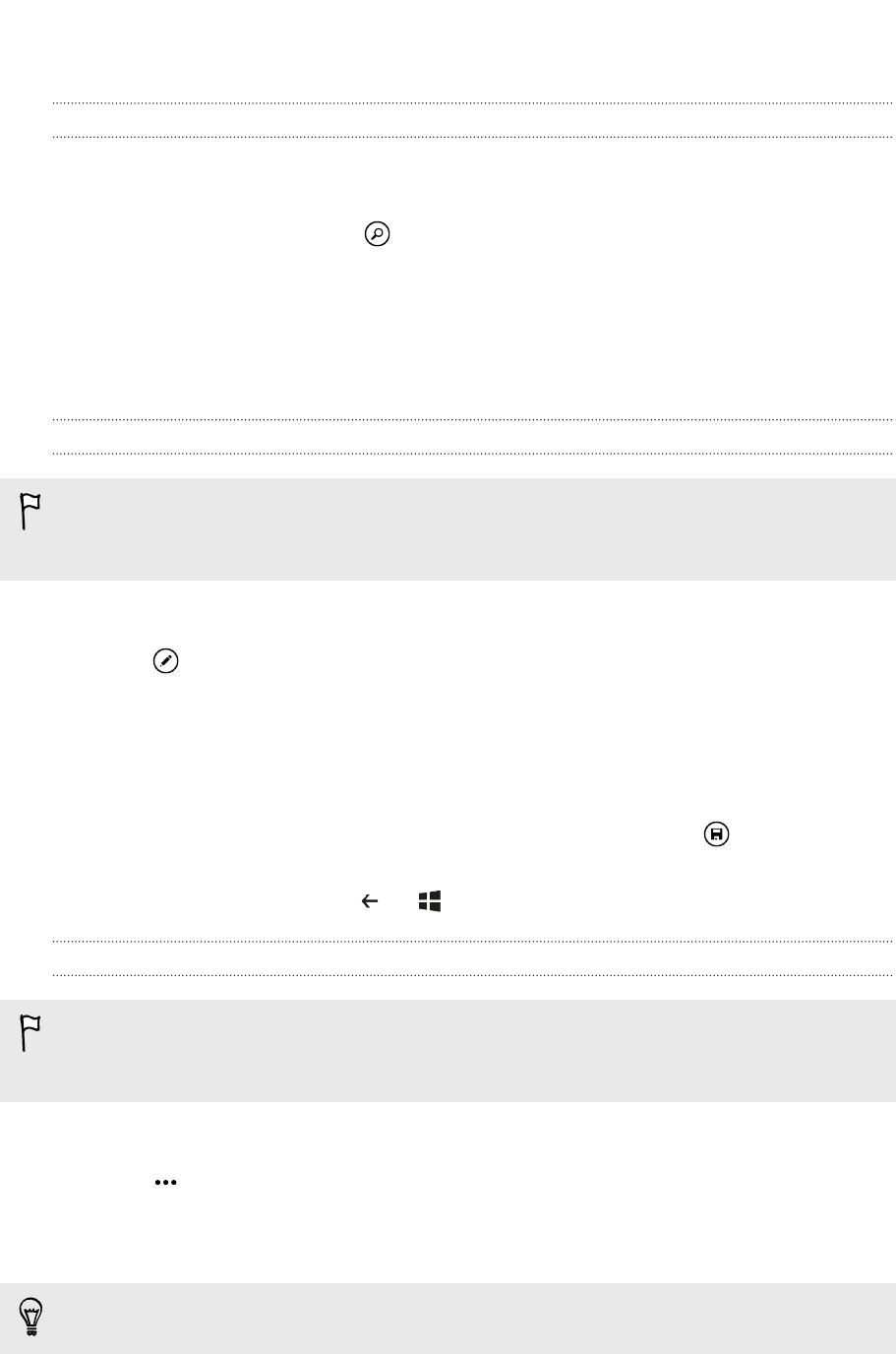
Searching, editing or deleting
Searching for a contact
If your contacts list is especially long, search is probably the quickest way to find a
contact.
1. In the all contacts list, tap .
2. In the search bar, enter the first few letters of the first or last name of the
contact you're looking for.
Matching contacts are then displayed.
3. Tap the contact to view the person's contact information.
Editing a contact's information
Contacts from Facebook
®
, Twitter
™
, or LinkedIn
®
cannot be edited. But you can add
information, and then save it to a different account (such as your Microsoft
account).
1. In the all contacts list, tap the contact whose information you want to change.
2. Tap .
3. If this is a linked contact (someone with multiple accounts that show up as one
entry in your contacts list), tap the account you want to edit (for example, tap
edit Microsoft account).
4. Edit or add new information for the contact.
After entering new information for an item, remember to tap to apply the
changes.
5. When you're done, press or .
Deleting a contact
While you can't delete a Facebook, Twitter, or LinkedIn contact on your phone, you
can delete contacts from other services. When you do this, the contact will be
deleted both from your phone and from the online service where it's stored.
1. In the all contacts list, tap the contact you want to delete.
2. Tap > delete.
3. If the contact is a linked contact (someone with multiple accounts), choose
which account to remove the contact from.
You can also press and hold a contact and then tap
delete.
38 People