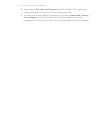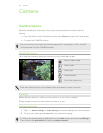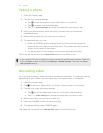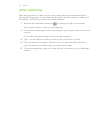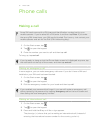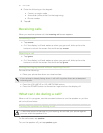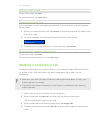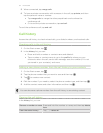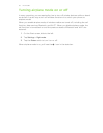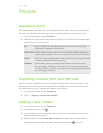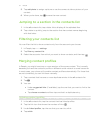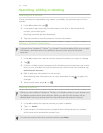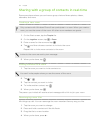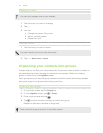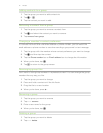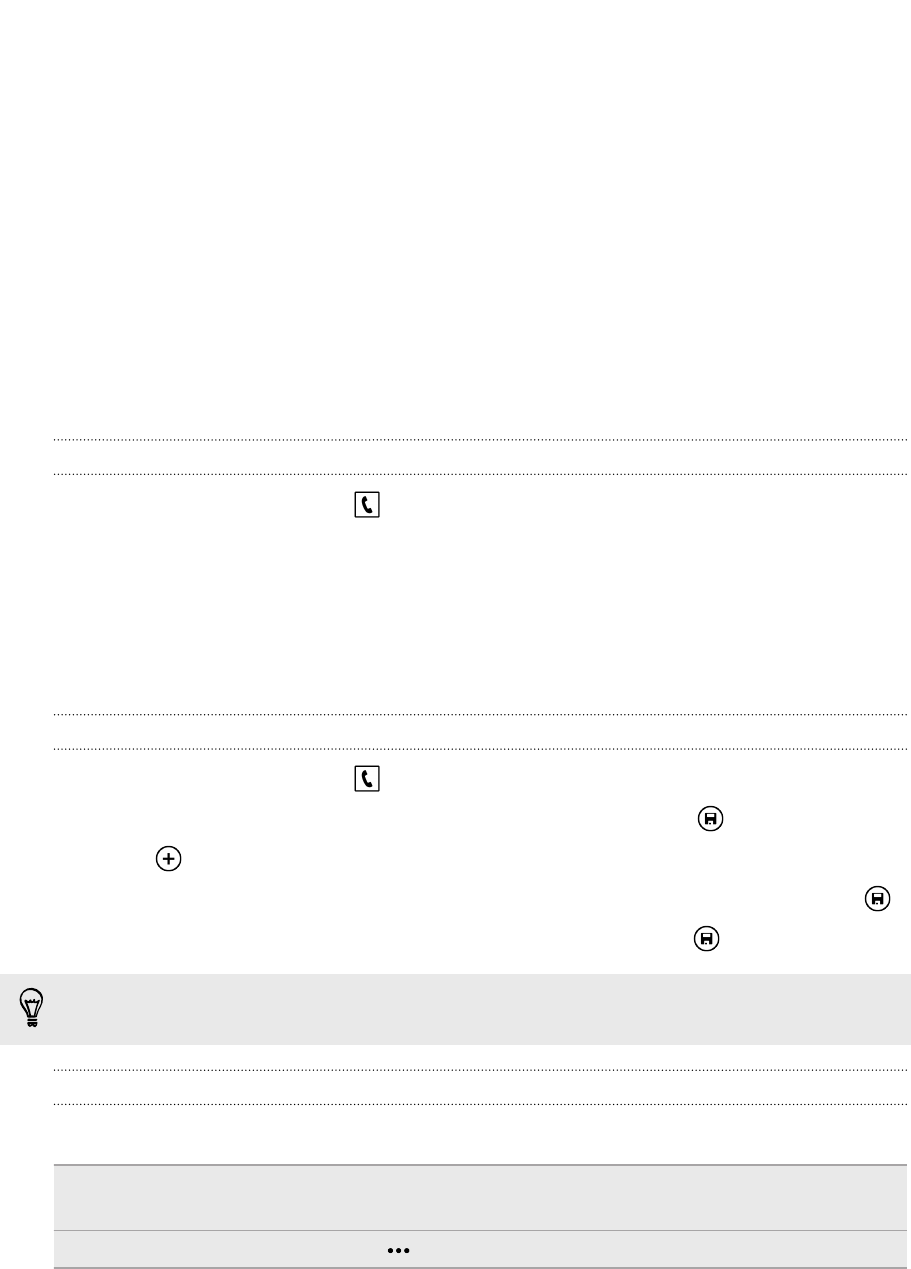
5. When connected, tap merge calls.
6. To have a private conversation with someone in the call, tap private, and then
tap the person's name or number.
§ Tap merge calls to merge the other people back and continue the
conference call.
§ Or to end the private conversation, tap end call.
To end the conference call, tap end call.
Call history
Access the call history to check missed calls, your dialed numbers, and received calls.
Checking calls in the call history
1. On the Start screen, tap .
2. In the history list, you can:
§ Press and hold a number or contact name and delete it.
§ Tap a number or contact name to go to the profile list where you can
choose to return the call, send a text message, save the number (if it's not
yet stored in your contacts), and more.
Adding a new phone number from the call history to your contacts
1. On the Start screen, tap .
2. Tap the phone number that you want to save and then tap .
3. Tap to create a new contact.
4. Edit the number if you need to, select the phone number type, and then tap .
5. Add the contact name and other information and then tap .
You can also save a phone number from the call history to an existing contact.
Clearing the call history
In the history list, you can:
Remove a number or name Press and hold the number or name, and then tap delete
item.
Clear the entire history Tap > delete all.
34 Phone calls