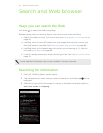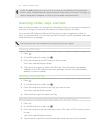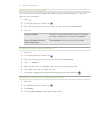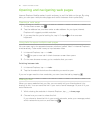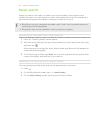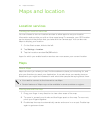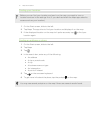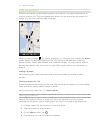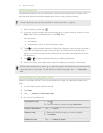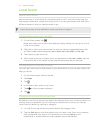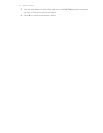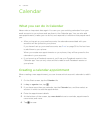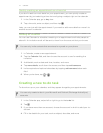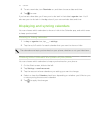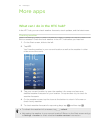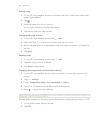Getting directions
Get detailed directions to your destination. When viewing directions in Maps, you'll
see the total distance and estimated travel time to help you plan ahead.
Certain features may not be available in some countries or regions.
1. While viewing a map, tap .
2. Use your current location as the starting point, or enter another location in the
Start field. Enter your destination in the End field.
You can enter:
§ an address
§ a restaurant, store, or other business name
3. Tap on the onscreen keyboard. Maps then displays a split screen, showing a
map with the planned route on top and the list of directions at the bottom.
When you scroll through the list of directions, the map auto refreshes to show
the direction.
4. Tap or to switch between driving or walking directions.
5. When you reach your destination, tap it to display the location information.
While viewing directions, press to view the map in full screen so you can see the
route and pan on the map. To see the list of directions again, tap > directions
list.
Downloading and managing maps
Prefer to use Maps offline? You can download the maps you need and delete them
later.
1. On the Start screen, slide to the left.
2. Tap Maps.
3. Tap > settings > download maps.
4. Do one of the following:
Download a map 1. Tap .
2. Find the map you want and tap download.
Cancel a download Tap > cancel.
Delete a map 1. Press and hold the map you want to delete.
2. Tap delete.
Delete all maps Tap > delete all maps.
73 Maps and location