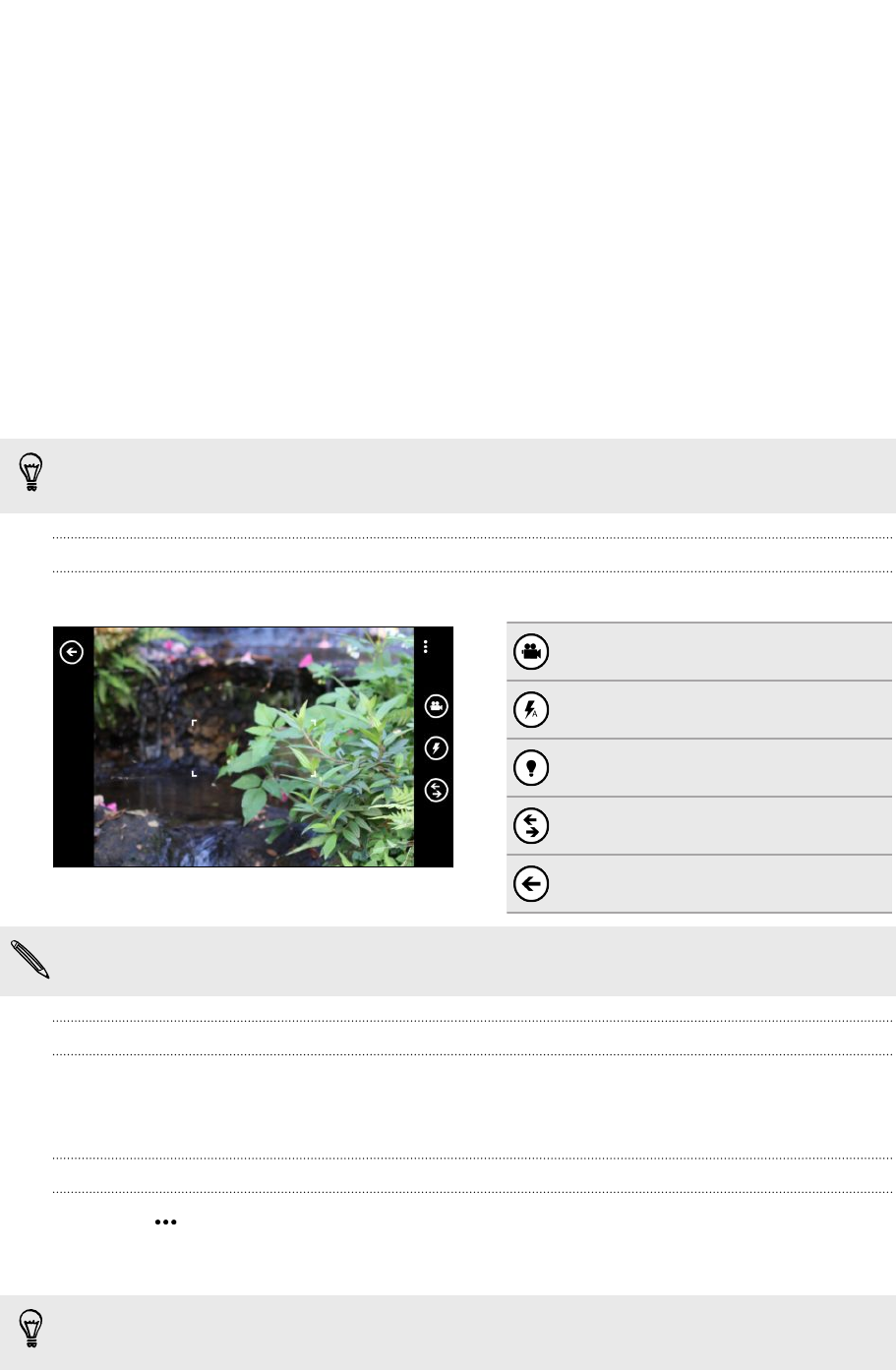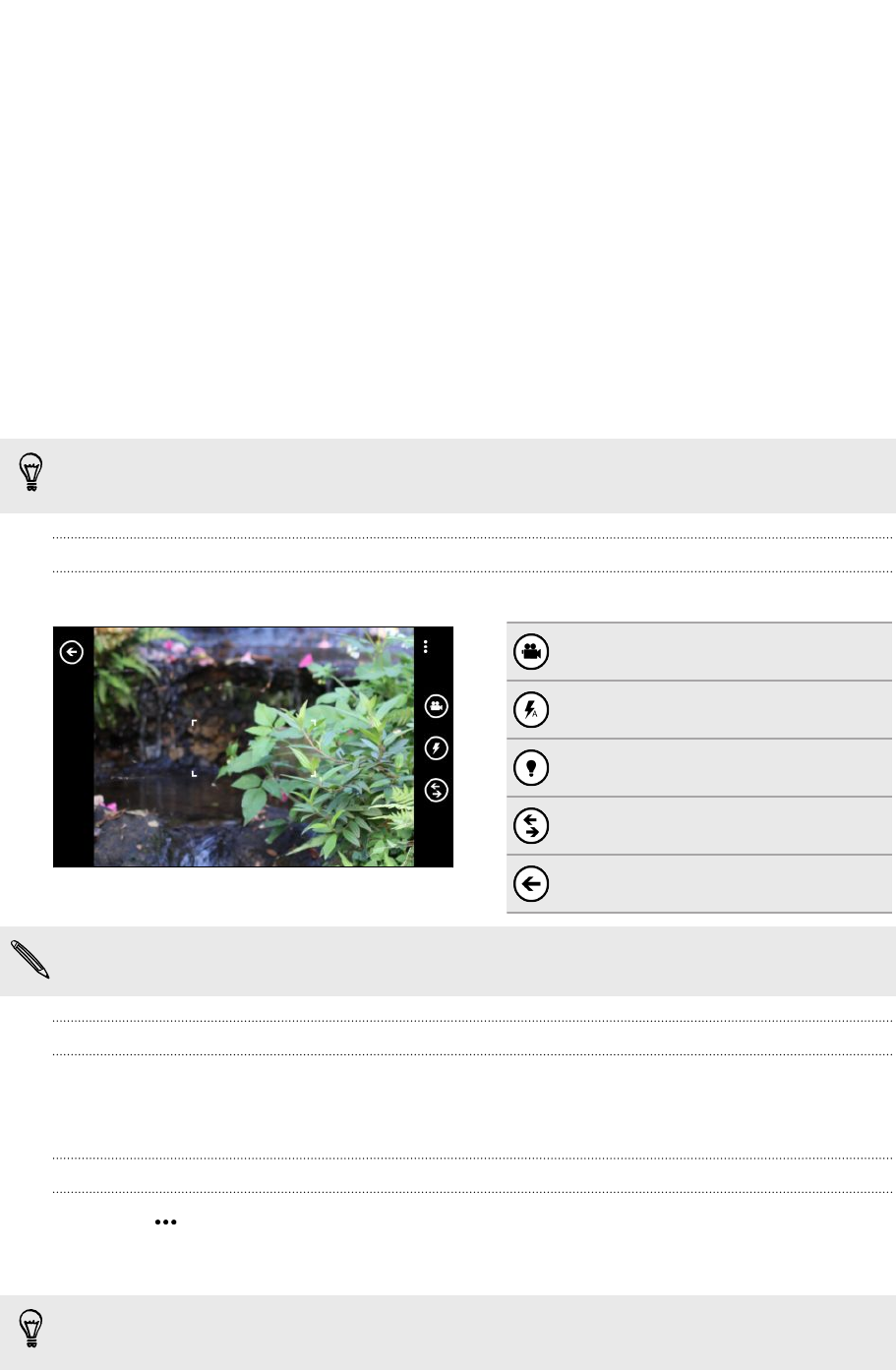
Camera
Camera basics
Whether traveling for business or fun, enjoy taking photos and videos with the
camera.
§ From the Start screen, slide left and then tap Camera to open the Camera app.
§ Or press the CAMERA button.
Did you know you can open the Camera app even if the display is off or locked?
Just press and hold the CAMERA button.
Viewfinder screen
You’ll find the following onscreen controls on the Viewfinder screen:
Photo/Video mode
Flash mode
Video light
Camera lenses
Go to the camera roll
Flash and video light are not available when the battery power is too low.
Zooming
Before taking a photo or video, you can zoom in or out of your subject.
Simply spread or pinch on the screen to zoom in or out.
Changing settings
1. Tap > photo settings or video settings to choose settings such as resolution.
2. To save your settings, tap save after you make the change.
To find more camera settings slide left from the Start screen and then tap Settings.
Then slide to the applications list and tap photos+camera.
28 Camera