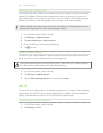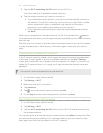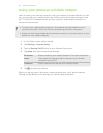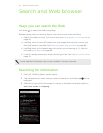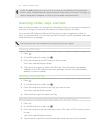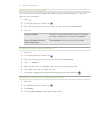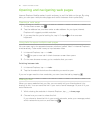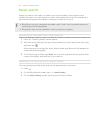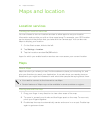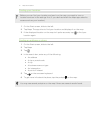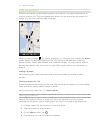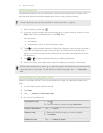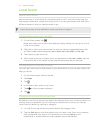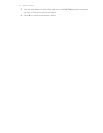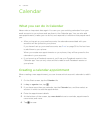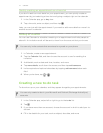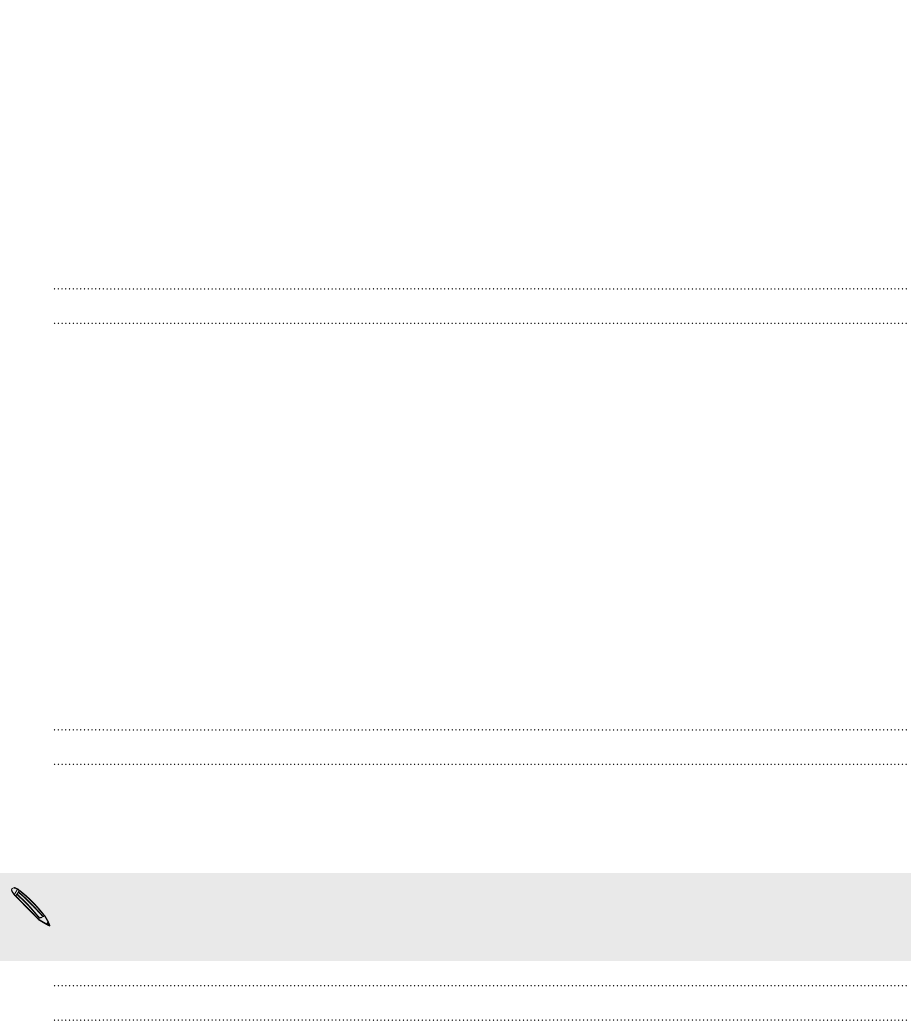
Maps and location
Location services
Turning on location services
You can choose to turn on location services to allow apps to use your location
information and provide you with a richer experience. For example, your GPS location
can be stored on the photos that you take with the Camera app. You can also use
Maps to display your location.
1. On the Start screen, slide to the left.
2. Tap Settings > location.
3. Tap the Location services On/Off switch.
Apps for which you enable location services can now access your current location.
Maps
About Maps
Maps can show you where you are, find the address or place you're looking for, and
give you directions to reach your destination. It can also show you nearby stores or
restaurants you might be interested in and what other people are saying about them.
§ You need to connect to the Internet to use Maps.
§ Certain features of Maps may not be available in some countries or regions.
Moving around the map
1. Drag your finger in any direction to view other areas of the map.
2. To zoom in, spread your thumb and forefinger apart on the map. To zoom out,
pinch your fingers together.
3. Double-tap the map to automatically center and zoom in on a spot. Double-tap
again to get even closer.
70 Maps and location