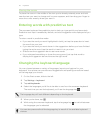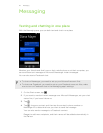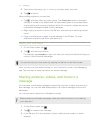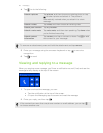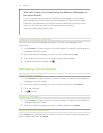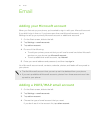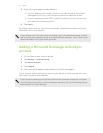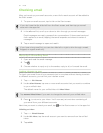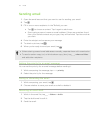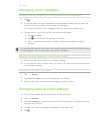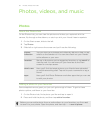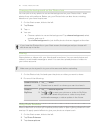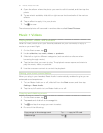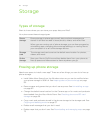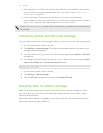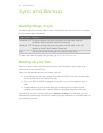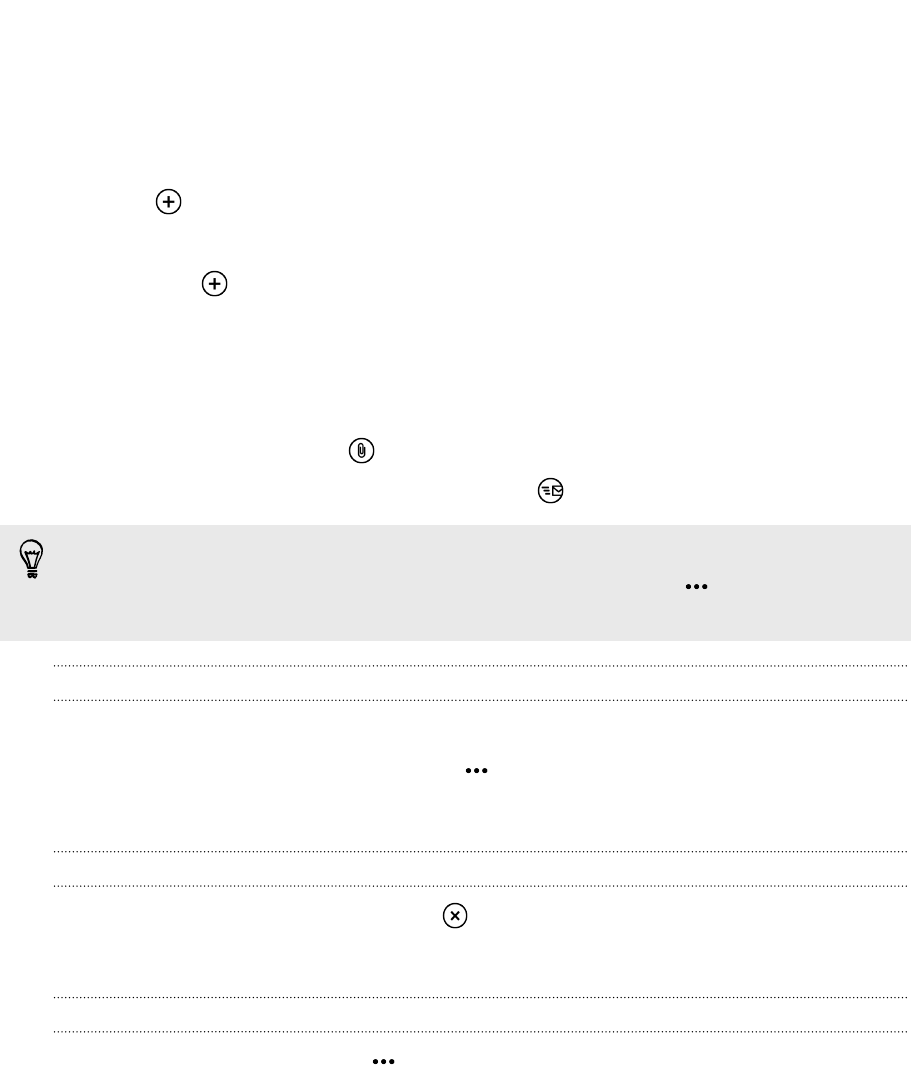
Sending email
1. Open the email account that you want to use for sending your email.
2. Tap .
3. Fill in one or more recipients. In the To field, you can:
§ Tap to choose a contact. Tap it again to add more.
§ Start typing a person's name or email address. If there are matches found
from your stored contacts as you type, they will be listed. Tap the one that
you want.
4. Enter the subject and compose your message.
5. To attach a picture, tap .
6. When you're ready to send your email, tap .
§ When entering several email addresses manually, separate them with a semicolon.
§ To send a carbon copy (cc) or blind carbon copy (bcc), tap > show cc & bcc
and add other recipients.
Setting the priority for an email message
You can set the priority for an email message before sending it.
1. While composing the message, tap > priority.
2. Select the priority for the message.
Saving or discarding the email
1. While composing your email, tap .
2. Choose whether to save your email as a draft or delete it.
Resuming an email draft
1. While in the email list, tap > folders > drafts.
2. Tap the draft email to edit it.
3. Send the email.
53 Email