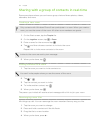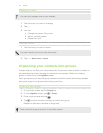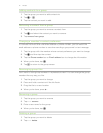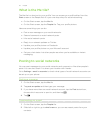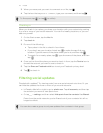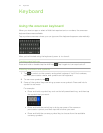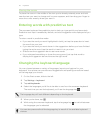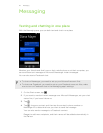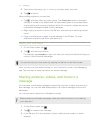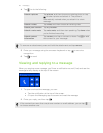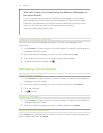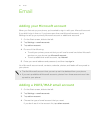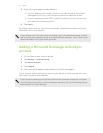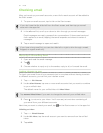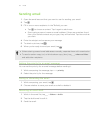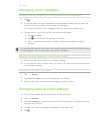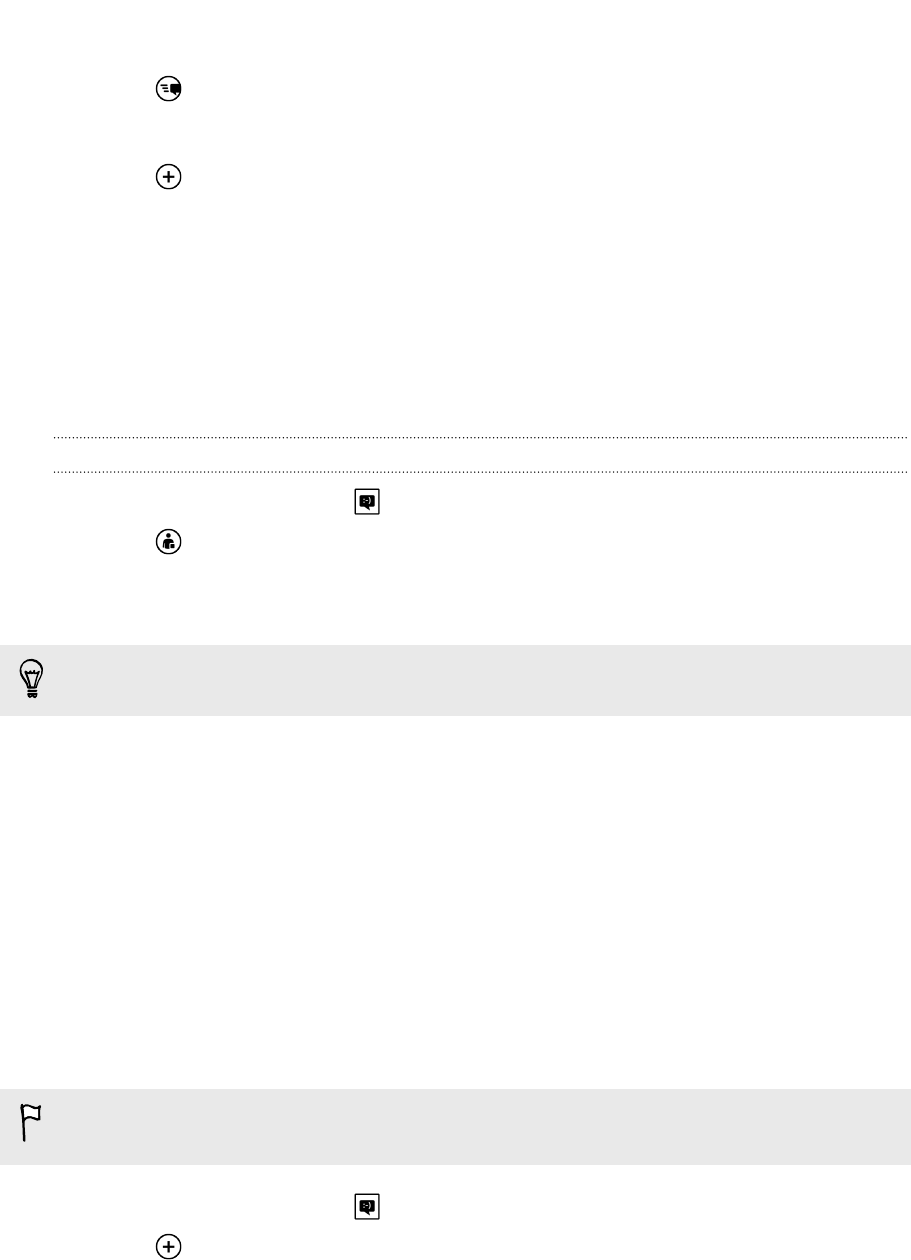
5. Tap the box that says type a message, and then enter your text.
6. Tap to send it.
When adding recipients, you can also:
§ Tap , and then select a contact group. The Group text option in the app's
settings is turned on by default and can help keep replies in one thread when
you're texting with a group of people. When it's turned on, replies are sent as
multimedia messages instead of text messages.
§ Begin typing a person's name in the To box, and then tap a matching contact
name.
§ Enter a mobile phone number or email address in the To box. To enter
additional recipients, tap Enter after each one.
Setting your chat status
1. On the Start screen, tap .
2. Tap , and then tap a status.
For example, tap available to sign in so that your family and friends will see you
online in their Microsoft Messenger.
You can also set your chat status by tapping the Me tile on the Start screen.
After you set your chat status and sign in, you'll see who's online in the Messaging
app. Tap a contact to send the person an instant message.
Sharing pictures, videos, and more in a
message
You can send a multimedia message by attaching a picture, a video, and more to a
text message. You can also add attachments to an instant message on Microsoft
Messenger.
You can also send a picture to a Facebook contact.
Before sending multimedia messages, make sure that this service is included on
your data plan.
1. On the Start screen, tap .
2. Tap to create a new message.
3. In the To box, fill in the recipient's name, mobile phone number, or email
address.
47 Messaging