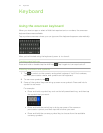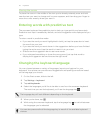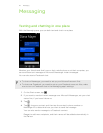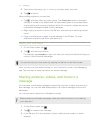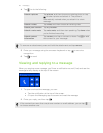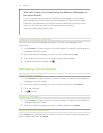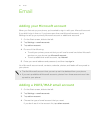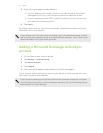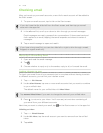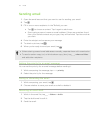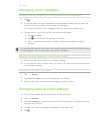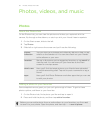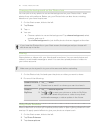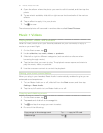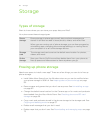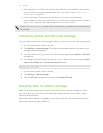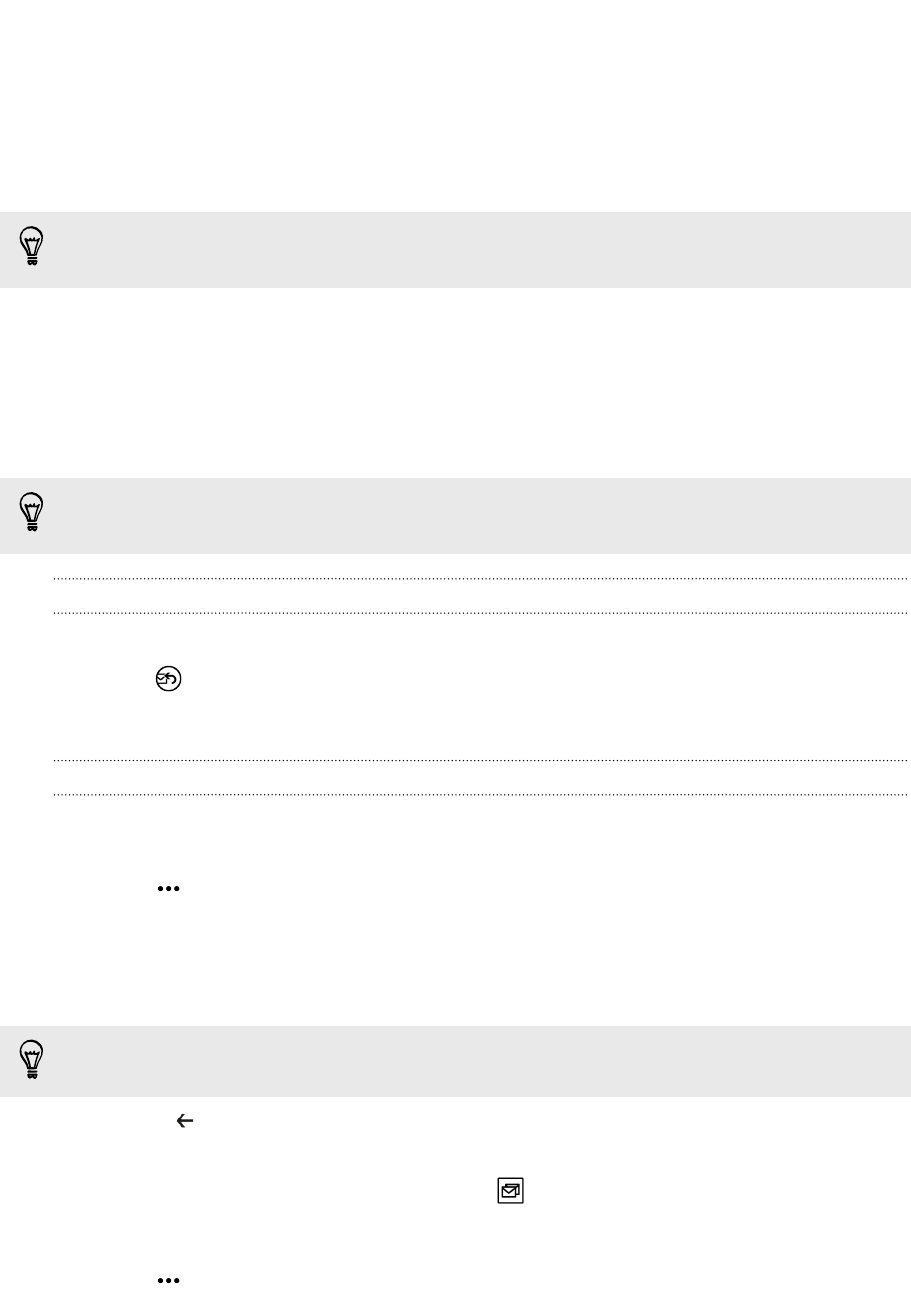
Checking email
After you've set up your email accounts, a new tile for each account will be added to
the Start screen.
1. To open an email account, tap its tile on the Start screen.
If you don’t see the tile, slide left from the Start screen, and then tap your email
account in the apps list.
2. In the all email list, scroll up or down to skim through your email messages.
Email messages are neatly grouped into conversations. If there were back and
forth replies to an email, tapping that email expands and shows its series of
messages.
3. Tap an email message to open and read it.
If you have a long email list, you can also slide left or right to skim through unread,
flagged, or urgent email only.
Replying or forwarding email
1. Open and read the email message.
2. Tap .
3. Choose whether to reply only to the sender, reply to all, or forward the email.
Linking inboxes as one
To check your email from all your accounts just in one place without having to switch
to different accounts, you can link your inboxes as one.
1. Tap > link inboxes.
2. Under other inboxes, tap one or more email accounts that you want to combine
to your unified inbox.
The default name for your unified inbox is Linked inbox.
Tap rename linked inbox if you want to change the name of your unified inbox.
3. Press to return to your inbox. You'll now see just one inbox containing all
your email from your different accounts.
Next time you want to check your email, tap
on the Start screen or in the apps list.
Unlinking an inbox
1. Tap > linked inboxes.
2. Under this inbox, tap the email account you want to remove from the unified
inbox.
3. Tap unlink.
52 Email