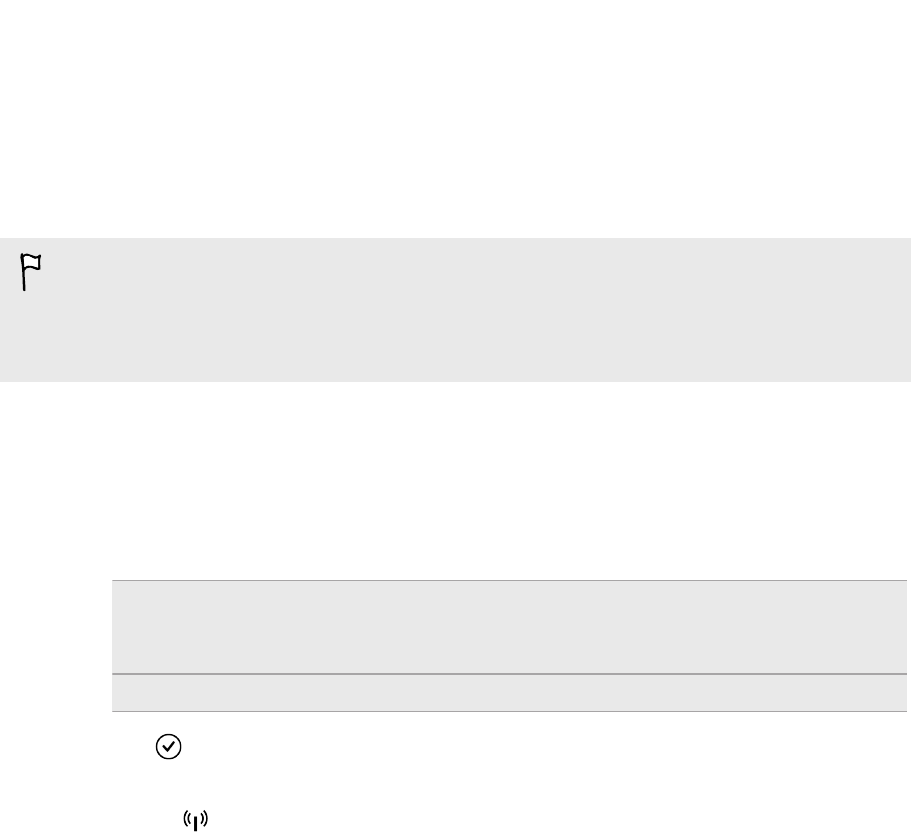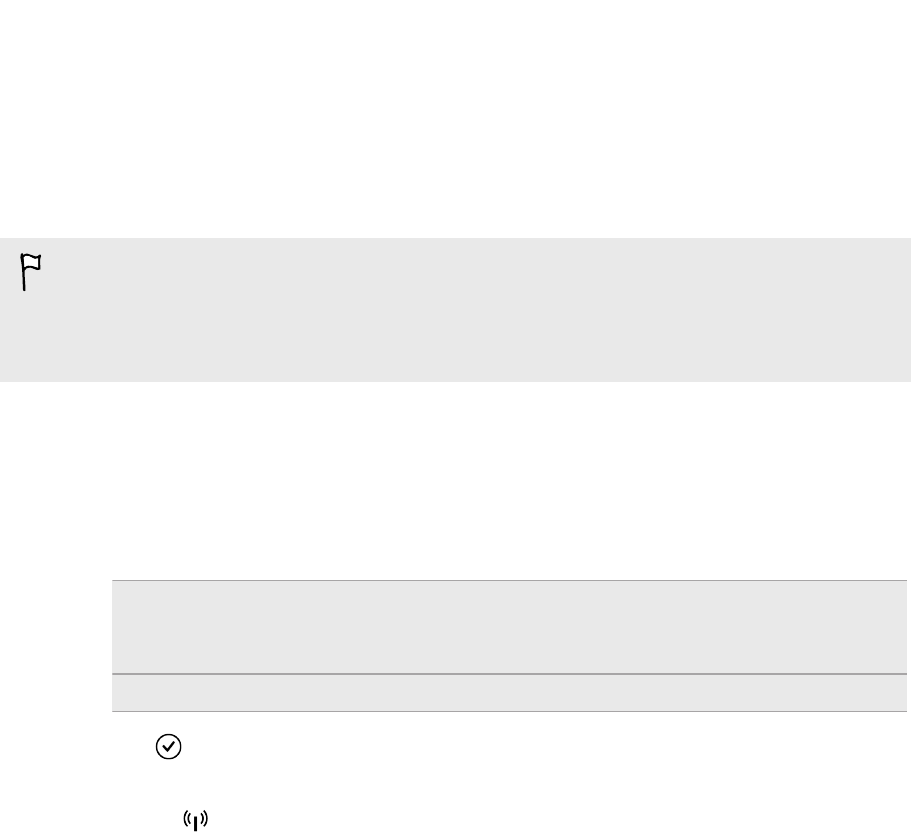
Using your phone as a mobile hotspot
Want to share your Internet connection with your laptop or another device? You can
turn your phone into a mobile hotspot by sharing your cellular data connection over
Wi-Fi. Other Wi-Fi enabled devices can then use your shared data connection to
connect to the Internet.
§ To share your cellular data connection, this feature must be enabled on your
current phone plan. This is also known as tethering and often costs extra.
§ When you and other people use the shared connection on another device, it uses
data from your cellular data plan.
1. On the Start screen, slide to the left.
2. Tap Settings > internet sharing.
3. Tap the Sharing On/Off switch to turn Internet Sharing on.
4. Tap setup, and then change these settings:
Broadcast
name
Enter a name for your mobile hotspot. This is the name that
other people will see and use to connect to your shared
connection over Wi-Fi.
Password Enter a password to secure your mobile hotspot.
5. Tap to save your settings.
When you tap the top of the screen to see the status bar, you'll see the Internet
Sharing icon while you're sharing your cellular data connection.
64 Internet connections