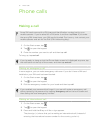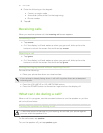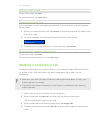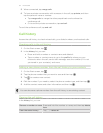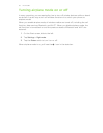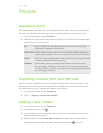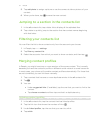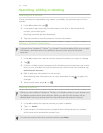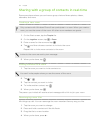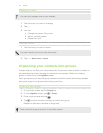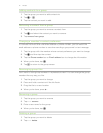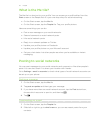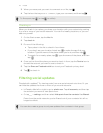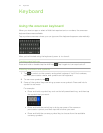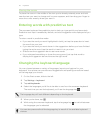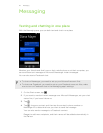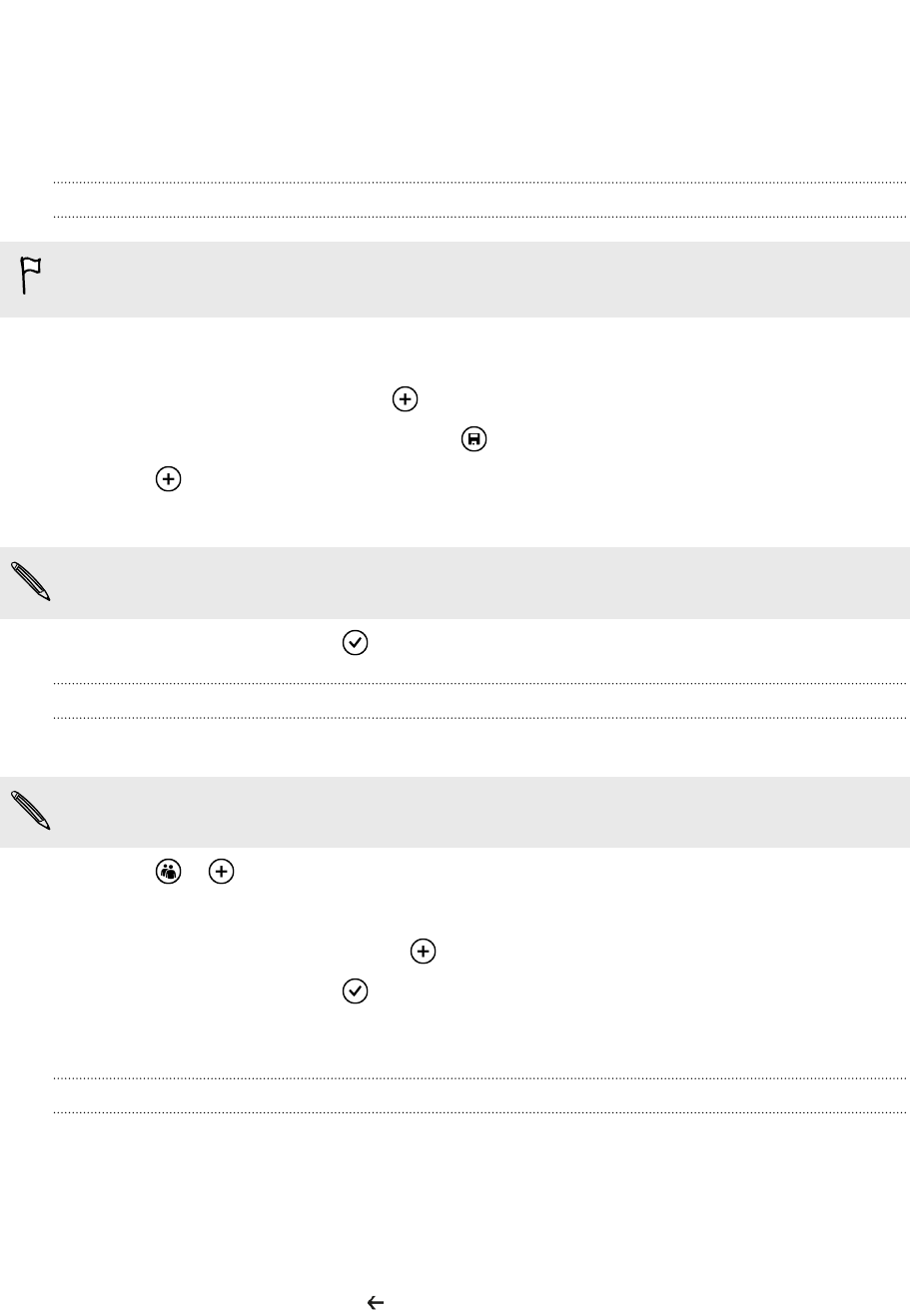
Sharing with a group of contacts in real-time
Rooms are places where you can have a group chat and share photos, videos,
calendars, and more.
Creating a new room
Only contacts with Windows Phone 8 can participate in a room. When you create a
room, you are the owner of the room. All other room members are guests.
1. On the Start screen, tap the People tile.
2. On the together screen, tap > Room.
3. Enter a name for the room and tap .
4. Tap and then choose a contact to invite to the room.
Repeat this to invite more contacts to the room.
Invites to the room are sent by text message.
5. When you're done, tap .
Inviting contacts to a room
1. Tap the room you want to invite contacts to.
You can't invite people unless you are the owner of the room.
2. Tap > .
3. Tap the contact you want to invite.
4. To invite another contact, tap .
5. When you're done, tap .
The person you invited will receive a text message with a link to join your room.
Rearranging room tiles
Mix things up a bit. You can rearrange the room member tiles any way you like.
1. Tap the room you want to change.
2. Press and hold a contact until the tile floats.
3. Drag the tile to a new location.
4. When you're done, press .
39 People