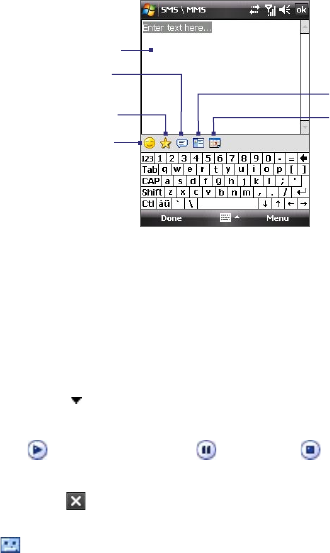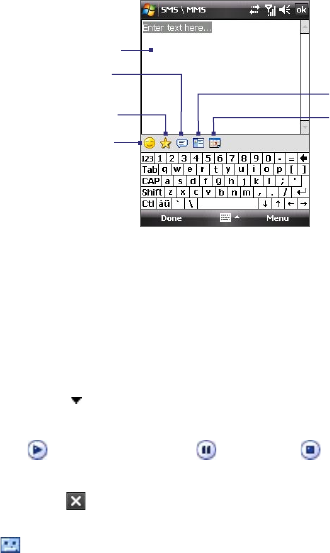
102 Exchanging Messages
To add text to an MMS message
When you tap Insert text here on your MMS message, an empty screen
appears where you can enter your text. You can insert the following types of
information:
Enter your own text
Choose from common words
or phrases from the My Text list
Include a Favorites link
Add an emoticon
Insert contact
information
Insert calendar
appointment
Tip To edit or delete a phrase on the My Text list, tap and hold a string, then tap
Edit or Delete from the shortcut menu. To add a new phrase, tap New.
To add an audio clip to an MMS message
You can add one audio clip per slide in your MMS message.
1. Tap Insert audio.
By default, My Documents will be shown. Tap My Music or another
folder that contains audio files. When navigating folders, tap the
Down arrow ( ) to return to the upper folder.
2. Select an audio file. When selected, you can:
• Tap to play the audio clip,
to pause, or
to stop playback.
• Tap Select to insert it into your MMS message.
• Tap Exit ( ) to quit selection and return to your MMS message.
• To record a new audio clip and add it to your MMS message, tap
. The Record pop-up window then opens. Tap Record to start
recording, and Stop
to end the recording. Tap Play to listen to
the recorded audio clip, then tap Add. The new audio clip is then
inserted into your MMS message.