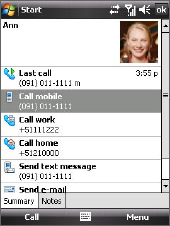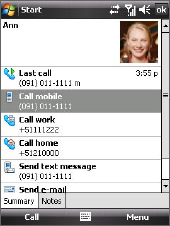
82 Organizing Contacts, Appointments, Tasks, and Other Information
3. Touch the name of a contact to
open his or her contact card.
4. On the contact card, you will see
the last outgoing or incoming call
as well as detailed information such
as phone numbers of the contact,
e-mail address, and more.
To group similar contacts
You can group similar contacts for easier management by assigning them
to categories.
1. Create a new Outlook contact or edit an existing Outlook contact.
2. Tap Categories.
3. Select a preset category such as Business or Personal, or tap New to
create your own category.
4. When finished, tap OK.
To view contacts by category
• Tap Menu > Filter then select the desired category.
To find a contact on your device
There are several ways to find a contact when your contact list is long.
1. Tap Start > Contacts.
2. Do one of the following:
• Begin entering a contact name in the provided text box until the
contact you want is displayed.
• Use the alphabetical index displayed at the top of the contact list.
• Filter the list by categories. In the contact list, tap Menu > Filter,
then tap a category you’ve assigned to a contact. To show all
contacts again, select All Contacts.