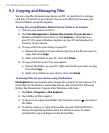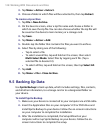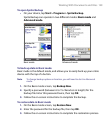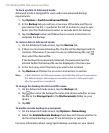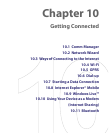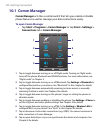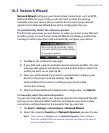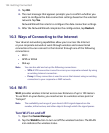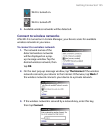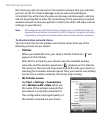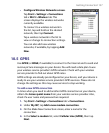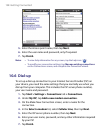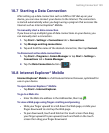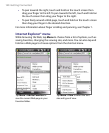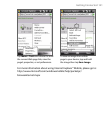134 Getting Connected
3. Tap OK.
4. The next message that appears prompts you to confirm whether you
want to configure the data connection settings based on the selected
network. Tap Yes.
Network Wizard then starts to configure the data connection settings.
5. After the Network Wizard completes the configuration, tap Restart.
10.3 Ways of Connecting to the Internet
Your device’s networking capabilities allow you to access the Internet
or your corporate network at work through wireless and conventional
connections.You can connect to the Internet through one of the following
connections:
• Wi-Fi
• GPRS or EDGE
• Dial-up
Note You can also add and set up the following connections:
• VPN: A VPN connection is used to access your corporate network by using
an existing Internet connection.
• Proxy: A Proxy connection is used to access the Internet using an existing
connection to your corporate or WAP network.
10.4 Wi-Fi
Wi-Fi provides wireless Internet access over distances of up to 100 meters.
To use Wi-Fi on your device, you need access to a wireless access point or
“hotspot”.
Note The availability and range of your device’s Wi-Fi signal depends on the
number, infrastructure, and other objects through which the signal passes.
Turn Wi-Fi on and off
1. Open the Comm Manager.
2. Tap the WLAN button to turn on/off the wireless function. The WLAN
icon indicates the wireless status.