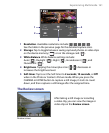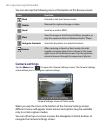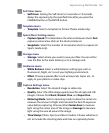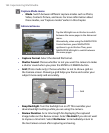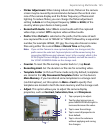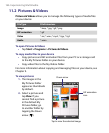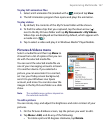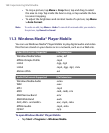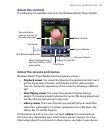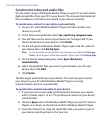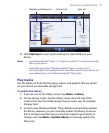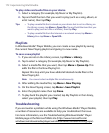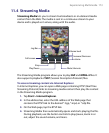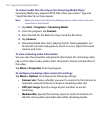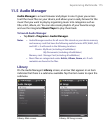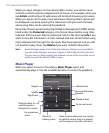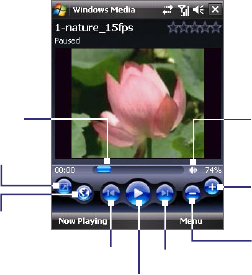
Experiencing Multimedia 169
About the controls
The following are available controls on the Windows Media® Player Mobile.
Play/Pause
Full screen
Visit WindowsMedia.com
Tap and drag to
jump to any part of
the video or audio
Skip to the beginning of
the current file or to the
previous file
Skip to the next file
Mute/Unmute
Increase Volume
Decrease Volume
About the screens and
menus
Windows Media® Player Mobile has three primary screens:
• Playback screen
. The screen that displays the playback controls (such
as Play, Pause, Next, Previous, and Volume) and the video window.
You can change the appearance of this screen by choosing a different
skin.
•
Now Playing screen. The screen that displays the Now Playing
playlist. This special playlist indicates the current file being played and
any files that are “queued up” to play next.
• Library screen
. The screen that lets you quickly find your audio files,
video files, and playlists. It contains categories such as My Music, My
Videos, My TV, and My Playlists.
At the bottom of each screen, you can open a
Menu
. The commands on
this menu vary, depending upon which screen you are viewing. For more
information about the commands in these menus, see Help on your device.