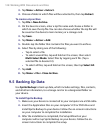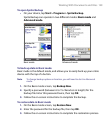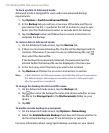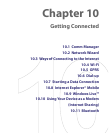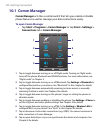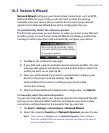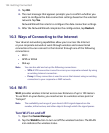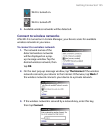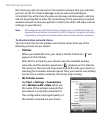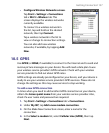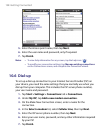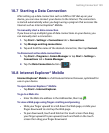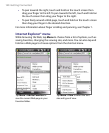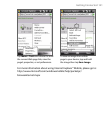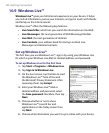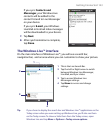136 Getting Connected
Next time you want to connect to the wireless network that you selected,
just turn on Wi-Fi in Comm Manager and you will automatically be
connected. You will not see the pop-up message windows again, and you
will not be prompted to enter the network key of the previously accessed
wireless network (unless you perform a hard reset which will erase custom
settings on your device).
Note Wi-Fi networks are self-discoverable, which means no additional steps are
required for your device to connect to a Wi-Fi network. It may be necessary
to provide a username and password for certain closed wireless networks.
To check wireless network status
You can check the current wireless connection status from any of the
following screens of your device:
• Title bar.
When you enable Wi-Fi on your device, the Wi-Fi ON icon ( ) will
appear on the title bar.
After Wi-Fi is turned on, your device scans for available wireless
networks and the wireless signal icon ( ) appears on the title bar.
The arrows in this icon will move back and forth while your device is
scanning for a wireless network signal. Once your device successfully
connects to a wireless network, the arrows stop moving.
• Wi-Fi Status screen.
Tap Start > Settings > Connections
tab > Wireless LAN > Main tab to see
the name of the wireless network that
your device is currently connected to.
The configuration and signal quality of
the wireless network are also shown.