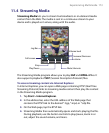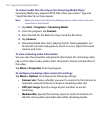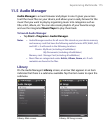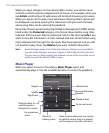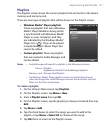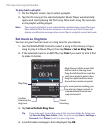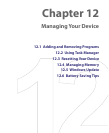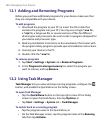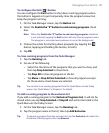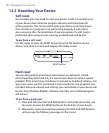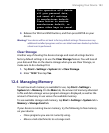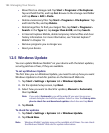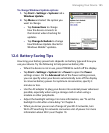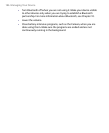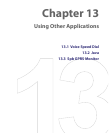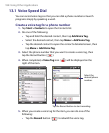Managing Your Device 181
To configure the Exit ( ) button
You can configure the Exit button to shut down running programs when
the button is tapped, or to just temporarily close the program screen but
keep the program running.
1. On the Task Manager screen, tap the Button tab.
2. Select the Enable the “X” button to end running programs check
box.
Note When the Enable the “X” button to end running programs check box
is not selected, tapping the Exit button will only close a program screen.
The program is not ended and continues to run in the background.
3. Choose the action for shutting down programs (by tapping the
button, tapping and holding the button, or both).
4. Tap OK.
To close running programs from the Task Manager
1. Tap the Running tab.
2. Do one of the following:
• Select the check box of the programs that you want to close, and
then tap Stop Selected to close them.
• Tap Stop All to close all programs in the list.
• Tap Menu > Stop All but Selected to close all programs except
for those whose check boxes are selected.
Tip You can also close running programs from the Quick Menu on the Today
screen. See "Quick Menu" in Chapter 1 for details.
To add a running program to the exclusive list
If you add a running program to the Exclusive Programs List, it will not be
closed when you tap Stop Selected or Stop All and will not be listed in the
Quick Menu on the Today Screen.
1. On the Task Manager screen, tap the Running tab.
2. Tap the program name in the list, then tap Add Exclusive.
Tip To remove a program from the exclusive list, tap the Exclusive tab, select the
check box of that program, then tap Remove.