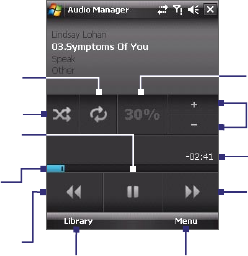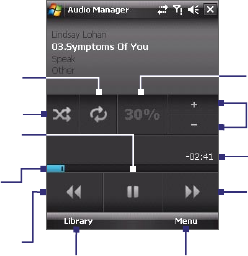
176 Experiencing Multimedia
When you tap a category on the Library’s Main screen, you will see more
submenus which may have deeper levels of menus. For example, when you
tap Artists, another level of submenus will be listed showing artist names.
When you tap an artist name, more submenus showing album names will
be displayed. Just keep opening the submenus until you reach the level
where song titles can be selected for playback.
Music files that are protected by Digital Rights Management (DRM) will be
listed under the Protected category. A lock icon shown before song titles
indicates that the music files are protected. Select a file then tap Info if you
want to view file information. A cross-marked lock icon shown before song
titles indicates that the rights for the music files have expired, and you will
not be able to play them. Tap Delete if you want to delete these files.
Note Audio Manager keeps track of the last submenu that you accessed. When
you exit Audio Manager and open it again, it will display the last submenu
that you were in. Keep tapping the submenu name at the top of the screen
until you reach the Library's Main screen.
Music Player
When you select a music in the Library, Music Player opens and
automatically plays it. Use the available buttons to control the playback.
Repeat
Shuffle
Playback time
Play/Pause
Increase/Decrease
volume
Go to previous
music
Return to
Library screen
Go to next music
Volume level
Open a menu where you can choose
to add the current song to a playlist,
set the song as ring tone, and more.
Drag the slider to
move forward or
backward in a music.