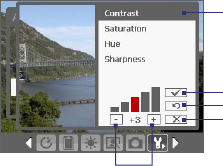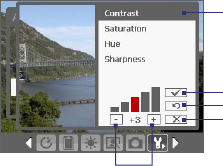
Experiencing Multimedia 165
• Flicker Adjustment. When taking indoor shots, flicker on the camera
screen may be caused by inconsistencies between the vertical scan
rate of the camera display and the flicker frequency of fluorescent
lighting. To reduce flicker, you can change the flicker adjustment
setting to Auto or to the proper frequency (50Hz or 60Hz) of the
country where your device is being used.
• Record with Audio. Select On to record audio with the captured
video clips, or select Off to capture video without audio.
• Prefix. When Default is selected as the prefix, the file name of each
new captured file is set to “IMAGE” or “VIDEO” followed by a sequential
number, for example: IMAGE_001.jpg. You may also choose to name
files using either the current Date or Date & Time as the prefix.
Note If you set the Camera to save captured photos to a storage card, the
prefix cannot be selected. Captured photos will be named using the
convention IMAGnnnn.jpg (wherein 'nnnn' is the counter) which is the
DCIM (Digital Camera Images) naming standard, and will be saved to
the \DCIM\100MEDIA folder on the storage card.
• Counter. To reset the file naming counter back to 1, tap Reset.
• Recording Limit. Set the duration or file size for recording video.
• Template Folder (in Picture Theme mode only). By default, templates
are stored in the \My Documents\Templates folder on the device’s
Main Memory. If you transferred some templates to a storage card
(via File Explorer), set this option to Main + Card to specify that
templates are located in both the main memory and the storage card.
• Adjust. This option allows you to adjust the camera display
properties, such as Contrast, Saturation, Hue, and Sharpness.
1 Tap a property to adjust.
2 Tap the plus/minus icon or
press NAVIGATION left/right to
increase/decrease the value.
3 Tap to save the settings.
4 Tap to reset all properties to
their default.
5 Tap to close the submenu
without applying and saving
the changes.
2
3
4
1
5