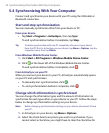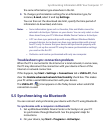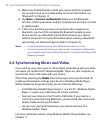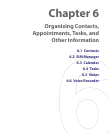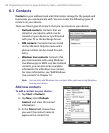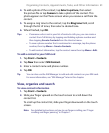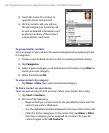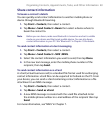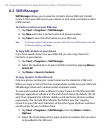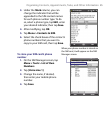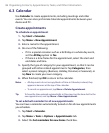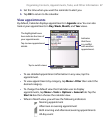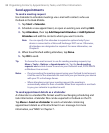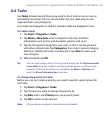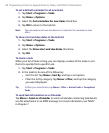84 Organizing Contacts, Appointments, Tasks, and Other Information
6.2 SIM Manager
SIM Manager allows you to view the contents of your SIM card, transfer
contacts from your SIM card to your device or vice versa, and make a call to
a SIM contact.
To create a contact on your SIM card
1. Tap Start > Programs > SIM Manager.
2. Tap New and enter a contact name and phone number.
3. Tap Save to save the information on your SIM card.
Tip: To change contact information on your SIM card, tap a SIM contact and edit
it. After modifying, tap Save.
To copy SIM contacts to your device
If you have saved contacts on your SIM card, you can copy them into
Contacts on your device.
1. Tap Start > Programs > SIM Manager.
2. Select the desired item, or select all SIM contacts by tapping Menu >
Select All.
3. Tap Menu > Save to Contacts.
To copy contacts to the SIM card
Only one phone number per contact name can be stored on a SIM card.
When you copy a contact that has several phone numbers to your SIM card,
SIM Manager saves each number under a separate name.
To save each number under a different contact name on the SIM card, SIM
Manager appends an indicator at the end of each name. By default, /M, /W
and /H are appended to indicate mobile, work and home phone numbers
respectively. You can edit this indicator first before you start copying
contacts to your SIM card. Indicators of the other types of phone numbers
are left empty for you to define them.
1. Tap Start > Programs > SIM Manager, then tap Menu > Tools >
Options.
2. Select the check boxes of the types of phone numbers that you want
to be added to the SIM card.