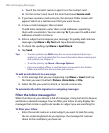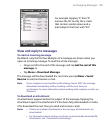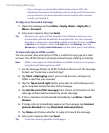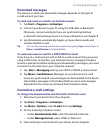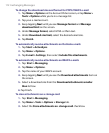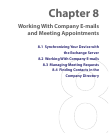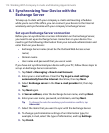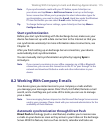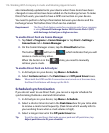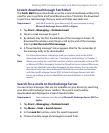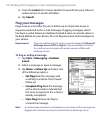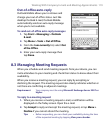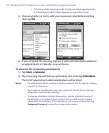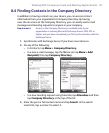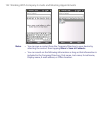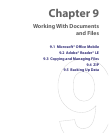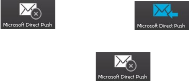
116 Working With Company E-mails and Meeting Appointments
also immediately updated onto your device when these items have been
changed or new entries have been added on the Exchange Server. To make
Direct Push work, you need to have a GPRS connection on your device.
You need to perform a full synchronization between your device and the
Exchange Server first before Direct Push can be enabled.
Requirement The Direct Push feature works for your device only if your company
is using Microsoft Exchange Server 2003 Service Pack 2 (SP2)
with Exchange ActiveSync or higher version.
To enable Direct Push via Comm Manager
1. Tap Start > Programs > Comm Manager or tap Start > Settings >
Connections tab > Comm Manager.
2. On the Comm Manager screen, tap the DirectPush button.
The button will turn to , which indicates that you will
receive e-mails as they arrive.
When the button is in the state, you need to manually
retrieve your e-mails.
To enable Direct Push via ActiveSync
1. In ActiveSync on your device, tap Menu > Schedule.
2. Select As items arrive in the Peak times and Off-peak times boxes.
Note When both the GPRS and Wi-Fi connections are turned on at the same time,
the Direct Push feature will always opt for Wi-Fi.
Scheduled synchronization
If you do not want to use Direct Push, you can set a regular schedule for
synchronizing Outlook e-mail and information.
1. In ActiveSync on your device, tap Menu > Schedule.
2. Select a shorter time interval in the Peak times box for you to be able
to receive e-mails more frequently. (Peak times which usually refer to
your working hours when e-mail volume is high).
3. Select a longer interval in the Off-peak times box.
Tip To set the days and hours that make up your peak and off-peak times, tap
Adjust peak times to fit your schedule.