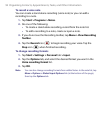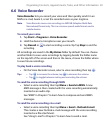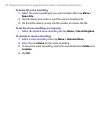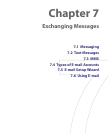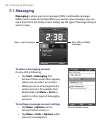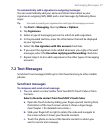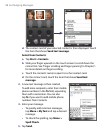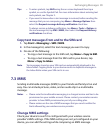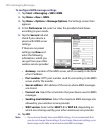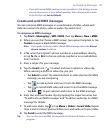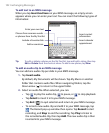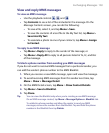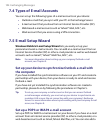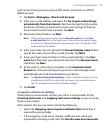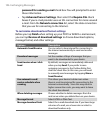Exchanging Messages 99
Tips • To enter symbols, tap Shift using the on-screen keyboard then tap a
symbol, or use the Symbol Pad. For more information about entering text
and symbols, see Chapter 2.
• If you want to know when a text message is received, before sending the
message that you are composing, tap Menu > Message Options then
select the Request message delivery notification check box.
To always receive a delivery notification, tap Menu > Tools > Options in
the text message list, tap SMS \ MMS, then select the Request delivery
notifications check box.
Copy text messages from and to the SIM card
1. Tap Start > Messaging > SMS \ MMS.
2. In the message list, select the text message you want to copy.
3. Do one of the following:
• To copy a text message to the SIM card, tap Menu > Copy to SIM.
• To copy a text message from the SIM card to your device, tap
Menu > Copy to Inbox.
Note Text messages stored on your SIM card are automatically displayed in the
Inbox folder. Copying them to your device results in duplicate messages in
the Inbox folder when your SIM card is in use.
7.3 MMS
Sending multimedia messages (MMS) to your friends and family is fun and
easy. You can include pictures, video, and an audio clip in a multimedia
message.
Notes • Please note that multimedia messaging is a charged service and has to be
provisioned on your mobile account. Please contact your wireless service
provider to have MMS provisioned as part of your calling plan.
• Please make sure the size of MMS messages that you send is within the
limits allowed by your wireless service provider.
Change MMS settings
Check your device to see if it is configured with your wireless service
provider’s MMS settings. If the MMS settings are not yet configured on your
device, you can add the settings while composing an MMS message.