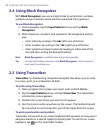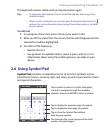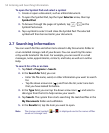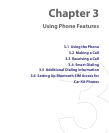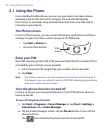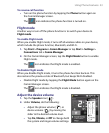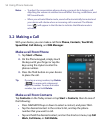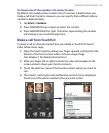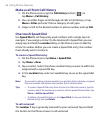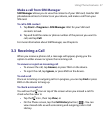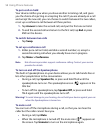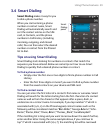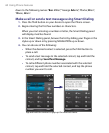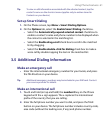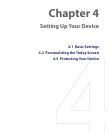56 Using Phone Features
Make a call from Call History
1. On the Phone screen, tap the Call History button ( ) or
tap Menu > Call History.
2. You can either finger-scroll through all calls in Call History, or tap
Menu > Filter and select from a category of call types.
3. Finger-scroll to the desired contact or phone number, and tap Call.
One-touch Speed Dial
Use Speed Dial to call frequently-used numbers with a single tap. For
example, if you assign a contact to the location 2 in Speed Dial, you can
simply tap and hold the number 2 key on the Phone screen to dial the
contact’s number. Before you can create a Speed Dial entry, the number
must already exist in Contacts.
To create a Speed Dial entry
1. On the Phone screen, tap Menu > Speed Dial.
2. Tap Menu > New.
3. Tap a contact. Select the phone number that you want to add to be
assigned with a speed dial key.
4. In the Location box, select an available key to use as the speed dial
key.
Note If you want to place a phone number in a position that is already occupied,
the new number will replace the number that is already there.
Tips • To create a Speed Dial entry from Contacts or SIM card contact, tap the
contact, select the number you want to add to Speed Dial and then tap
Menu > Add to Speed Dial.
• To delete a Speed Dial entry, in the Speed Dial list, tap and hold the
desired entry, and tap Delete.
To call voicemail
The number 1 key is generally reserved for your voicemail. Tap and hold
this button on the Phone screen to call voicemail.