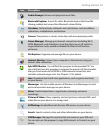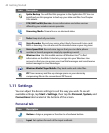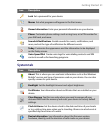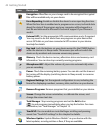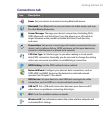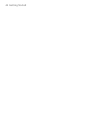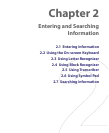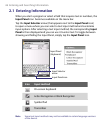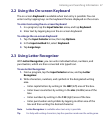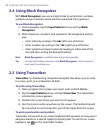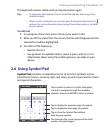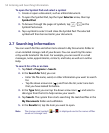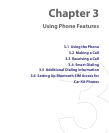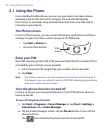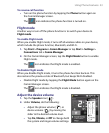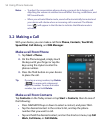Entering and Searching Information 47
2.2 Using the On-screen Keyboard
The on-screen Keyboard is available when text entry is possible. You can
enter text by tapping keys on the keyboard that are displayed on the screen.
To enter text using the on-screen Keyboard
1. In a program, tap the Input Selector arrow, and tap Keyboard.
2. Enter text by tapping keys on the on-screen Keyboard.
To enlarge the on-screen Keyboard
1. Tap the Input Selector arrow, then tap Options.
2. In the Input method list, select Keyboard.
3. Tap Large keys.
2.3 Using Letter Recognizer
With Letter Recognizer, you can write individual letters, numbers, and
punctuation, which are then converted into typed text.
To use Letter Recognizer
1. From a program, tap the Input Selector arrow, and tap Letter
Recognizer.
2. Write characters, numbers, and symbols in the designated writing
area.
• Enter capital letters by writing in the ABC (left) area of the box.
• Enter lower case letters by writing in the abc (middle) area of the
box.
• Enter numbers by writing in the 123 (right) area of the box.
• Enter punctuation and symbols by tapping in either area of the
box and then writing the desired character.
Note Letter Recognizer is available when text entry is possible.
Tip For help with writing characters, tap the question mark near the writing area.