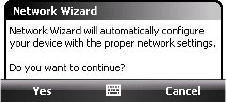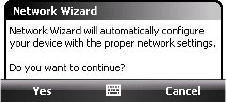
Getting Connected 133
10.2 Network Wizard
Network Wizard configures your device’s data connections, such as GPRS,
WAP, and MMS, for you so that you do not need to enter the settings
manually onto your device. All you need to do is to select your network
operator, then Network Wizard does all the configuration for you.
To automatically detect the network operator
The first time you power on your device, or when you insert a new SIM card
and then power on your device, Network Wizard will display a notification
message to inform you that it will automatically configure your device.
1. Tap Yes on the notification message.
2. If your SIM card supports multiple network operator profiles, the next
message that appears will display network profile choices. Select the
profile you want to use and tap OK.
3. Next, you will be asked if you want to automatically configure your
device to the proper network settings. Tap Yes.
Network Wizard then starts to configure your device’s data
connection settings.
4. After the Network Wizard completes the configuration, tap Restart.
To manually select the network operator
You can also manually select your network operator from Network Wizard’s
settings screen. Network Wizard will then reconfigure your device’s data
connections settings based on the operator that you selected.
1. Tap Start > Settings > Connections > Network Wizard.
2. Select the network Country and Network Operator you want to use.
Note If you choose a Country and/or Network Operator that is different
from the installed SIM card network operator, you may not be able to
access network services.