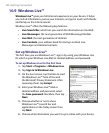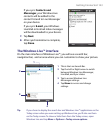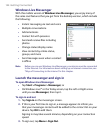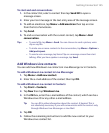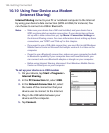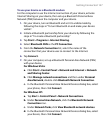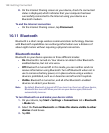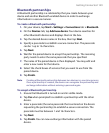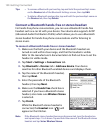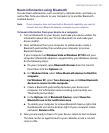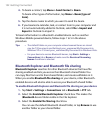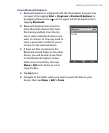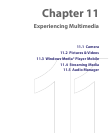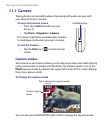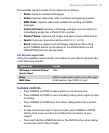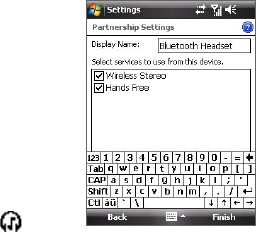
150 Getting Connected
Tips • To rename a Bluetooth partnership, tap and hold the partnership’s name
on the Devices tab of the Bluetooth Settings screen, then tap Edit.
• To delete a Bluetooth partnership, tap and hold the partnership’s name on
the Devices tab, then tap Delete.
Connect a Bluetooth hands-free or stereo headset
For hands-free phone conversations, you can use a Bluetooth hands-free
headset such as a car kit with your device. Your device also supports A2DP
(Advanced Audio Distribution Profile) which allows you to use a Bluetooth
stereo headset for hands-free phone conversations and for listening to
stereo music.
To connect a Bluetooth hands-free or stereo headset
1. Make sure that both your device and the Bluetooth headset are
turned on and within close range, and that the headset is visible.
Refer to the manufacturer’s documentation to find out how to set the
headset in visible mode.
2. Tap Start > Settings > Connections tab.
3. Tap Bluetooth > Devices tab > Add new device. Your device
searches for other Bluetooth-enabled devices and displays them.
4. Tap the name of the Bluetooth headset,
then tap Next.
5. Enter the passcode of the Bluetooth
headset, then tap Next.
6. Make sure the Hands Free check box is
selected. If you have a Bluetooth stereo
headset, also make sure Wireless Stereo
is selected.
7. Tap Finish.
While the Bluetooth stereo headset is
connected, the Headset icon ( ) will
appear on the title bar.
Note If the Bluetooth stereo headset becomes disconnected, turn the headset on
and repeat steps 1 to 3 above. Tap and hold the name of the Bluetooth stereo
headset and tap Set as Wireless Stereo.