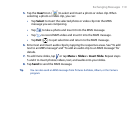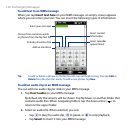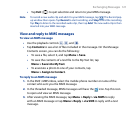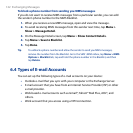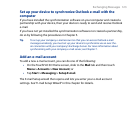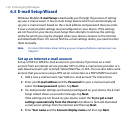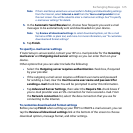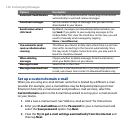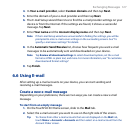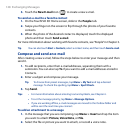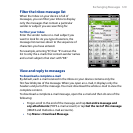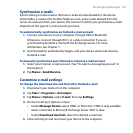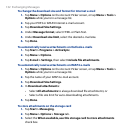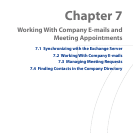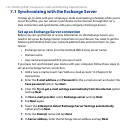Exchanging Messages 127
4. In Your e-mail provider, select Custom domain and then tap Next.
5. Enter the domain of your e-mail provider and then tap Next.
6. The E-mail Setup wizard then tries to find the e-mail provider settings on your
device or from the Internet. If the settings are found, it shows a successful
message. Tap Next.
7. Enter Your name and the Account display name and then tap Next.
Note If the E-mail Setup wizard was unsuccessful in finding the settings, you will be
prompted to enter e-mail server settings on the succeeding screens. See “To
specify e-mail server settings” for details.
8. In the Automatic Send/Receive list, choose how frequent you want e-mail
messages to be automatically sent and downloaded on your device.
Note Tap Review all download settings to select download options, set the e-mail
format as HTML or plain text, and more. For more information, see “To customize
download and format settings."
9. Tap Finish.
6.6 Using E-mail
After setting up e-mail accounts on your device, you can start sending and
receiving e-mail messages.
Create a new e-mail message
Depending on your preference, there are two ways you can create a new e-mail
message.
To start from an empty message
1. On the TouchFLO 3D Home screen, slide to the Mail tab.
2. Select the e-mail account you want to use on the right side of the screen.
Tip To choose from other e-mail accounts that are not displayed on the Mail tab,
touch Menu > Accounts > Accounts and then select an e-mail account from the
Account Picker screen.