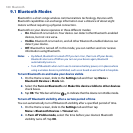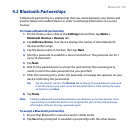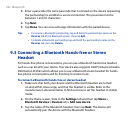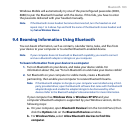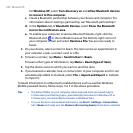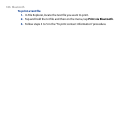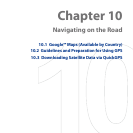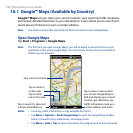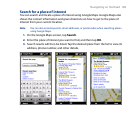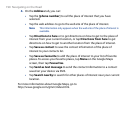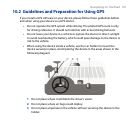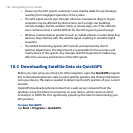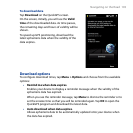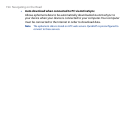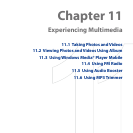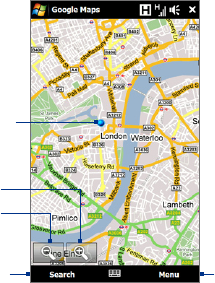
188 Navigating on the Road
10.1 Google™ Maps (Available by Country)
Google™ Maps lets you track your current location, view real-time traffic situations,
and receive detailed directions to your destination. It also allows you to search and
locate places of interest or even a contact address.
Note You need an active data connection or Wi-Fi connection to use Google Maps.
Open Google Maps
Tap Start > Programs > Google Maps.
Note The first time you open Google Maps, you will be asked to accept the terms and
conditions when using Google Maps. You must agree to the terms and conditions
before you can proceed.
Tap to zoom
out on the map.
Tap to zoom in
on the map.
Tap to search for places of
interest and addresses.
Tap to open a menu where
you can set Google Maps to
find and display your current
location, get directions, see
traffic information, look up a
contact address, and more.
Your current location.
Notes • Currently, traffic information is only available for the U.S.
• Tap Menu > Options > Reset Google Maps to reset the Google Map cookies,
history of search terms, preferences, and image cache.
• Tap Menu > Help > Tips to learn more about the program and its many features.