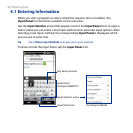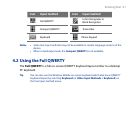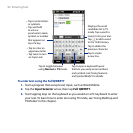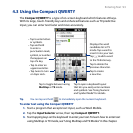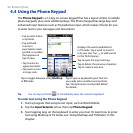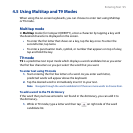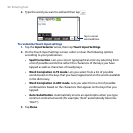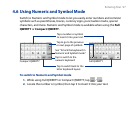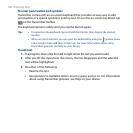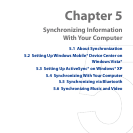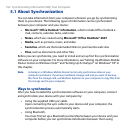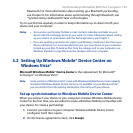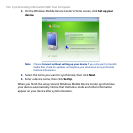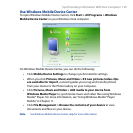98 Entering Text
To lock the keyboard in Numeric and Symbol mode
You can lock the keyboard in Numeric and Symbol mode so you can continuously
enter symbols and numbers.
1. Tap the Input Selector arrow and then tap Other Input Methods > Options.
2. In the Input Method tab, select a Touch input method in the Input method
list, then tap Options.
3. Clear the Turn on one-touch symbol entry check box.
Tip In Compact QWERTY, tap / to toggle between locking the keyboard in
Numeric and Symbol mode and switching back to the letter keyboard layout after
tapping a symbol or number.
4.7 Using Block Recognizer
With Block Recognizer, you use a single stroke to write letters, numbers, symbols,
and punctuation, which are then converted into typed text.
To use Block Recognizer
1. From a program, tap the Input Selector arrow and then tap Other Input
Methods > Block Recognizer.
2. Write characters, numbers, and symbols in the designated writing area.
• Enter letters by writing in the abc (left) area of the box.
• Enter numbers by writing in the 123 (right) area of the box.
• Enter symbols and punctuation by tapping the left or right area of the box
(a gray dot appears), then writing the desired character.
Tip For help with writing characters, tap the question mark near the writing area.