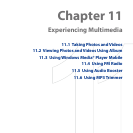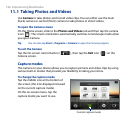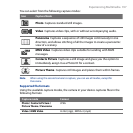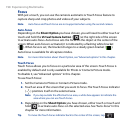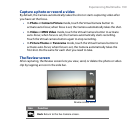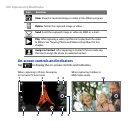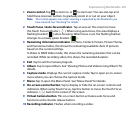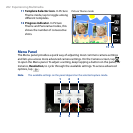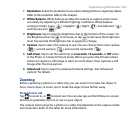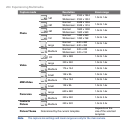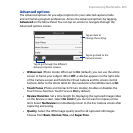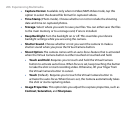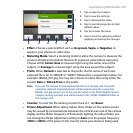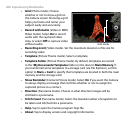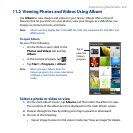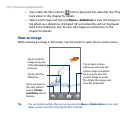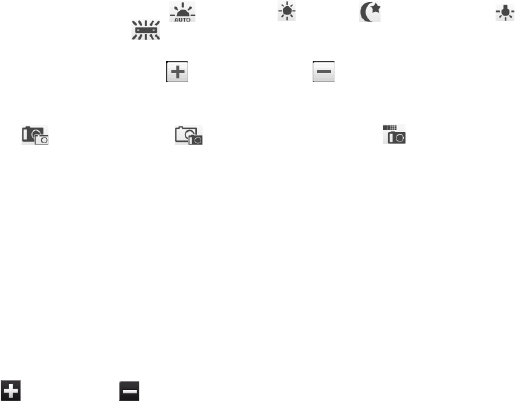
Experiencing Multimedia 203
1 Resolution. Select the resolution to use when taking photos or capturing videos.
Refer to the resolution table in this chapter.
2 White Balance. White balance enables the camera to capture colors more
accurately by adjusting to different lighting conditions. White balance
settings include: Auto ( ), Daylight ( ), Night ( ), Incandescent ( ),
and Fluorescent ( ).
3 Brightness. Tap to open the Brightness bar at the bottom of the screen. On
the Brightness bar, tap to increase, or tap to decrease the brightness
level. Tap outside the Brightness bar to apply the change.
4 Camera. Tap to select the camera to use. You can choose from main camera
( ), second camera ( ), and second camera flip ( ).
5 Self-timer. Tap to set the self-timer to 2 seconds, 10 seconds, or Off when
in the Photo or Contacts Picture mode. When you press the Virtual Camera
button to capture a still image, it starts to count down, then captures a still
image after the time expires.
6 Advanced. Tap to open the advanced camera settings. See “Advanced
options” for details.
Zooming
Before capturing a photo or a video clip, you can zoom in to make the object in
focus move closer, or zoom out to make the object move farther away.
To zoom in or out
Tap to zoom in, or to zoom out. You can also tap and hold these on-screen
buttons to gradually zoom in or out on your object.
The camera zoom range for a photo or a video clip depends on the capture mode
and resolution. Refer to the table for more information.