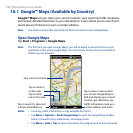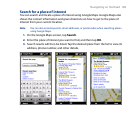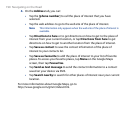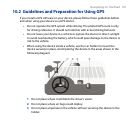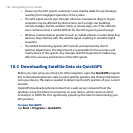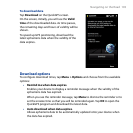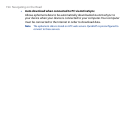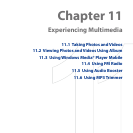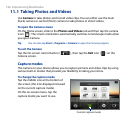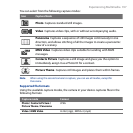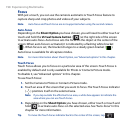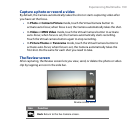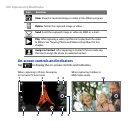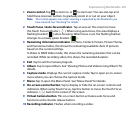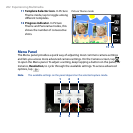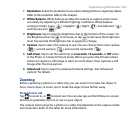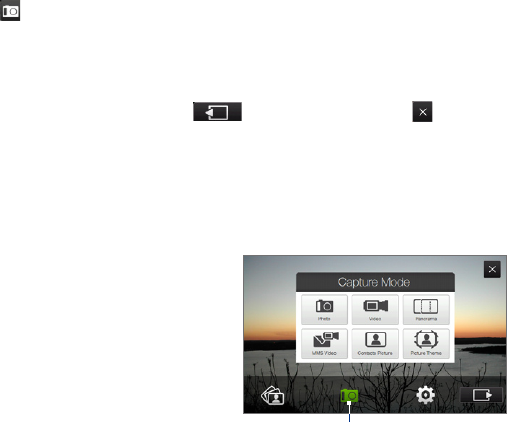
196 Experiencing Multimedia
11.1 Taking Photos and Videos
Use Camera to take photos and record video clips. You can either use the main
(back) camera or second (front) camera to take photos or shoot videos.
To open the Camera screen
On the Home screen, slide to the Photos and Videos tab and then tap the camera
icon ( ). The screen orientation automatically switches to landscape mode when
you open Camera.
Tip You can also tap Start > Programs > Camera to open the Camera program.
To exit the Camera
Tap the On-screen control button ( ), then tap the Exit icon ( ) on the
Camera screen.
Capture modes
The camera on your device allows you to capture pictures and video clips by using
various built-in modes that provide you flexibility in taking your shots.
To change the capture mode
Tap the middle icon at the bottom of
the screen (the icon displayed is based
on the current capture mode).
On the on-screen menu, tap the
capture mode you want to use.
Current capture mode