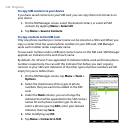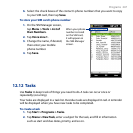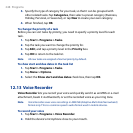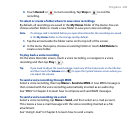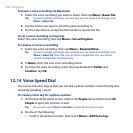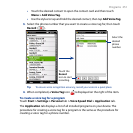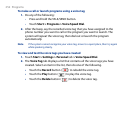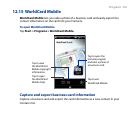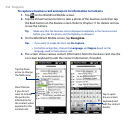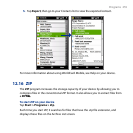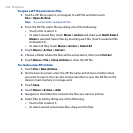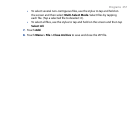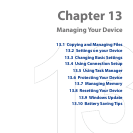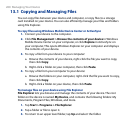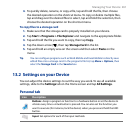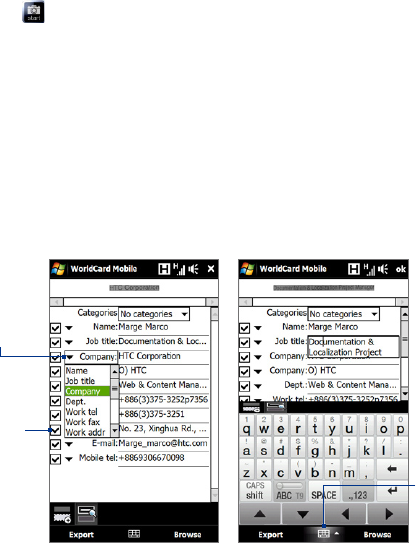
254 Programs
To capture a business card and export its information to Contacts
1. Tap on the WorldCard Mobile screen.
2. Tap the Virtual Camera button to take a photo of the business card, then tap
the Back button on the Review screen. Refer to Chapter 11 for details on how
to use the camera.
Tip Make sure that the business card is displayed completely in the Camera screen
before you take the photo, and that lighting is adequate.
3. On the WorldCard Mobile screen, tap Recognize.
Tips • If you want to retake the shot, tap Re-Capture.
• For better recognition, choose the Language and Region based on the
language used in the business card.
4. The screen shows various contact information from the business card. Use the
on-screen keyboard to edit the contact information, if needed.
Clear this box
if you do not
want to include
the particular
information for
the contact when
exported to the
Contacts list.
Tap the down
arrow to change
the field name.
Tap to open
the on-screen
keyboard and
edit the contact
details.