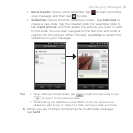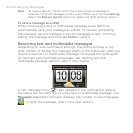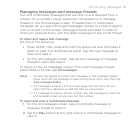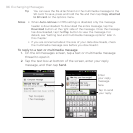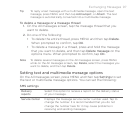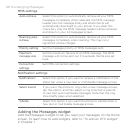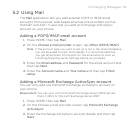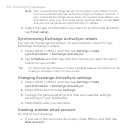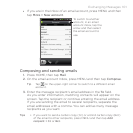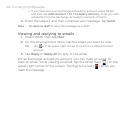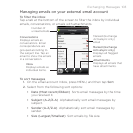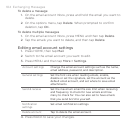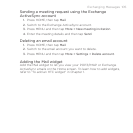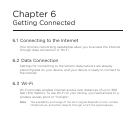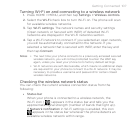100 Exchanging Messages
Note Your corporate Exchange Server must support auto-detect for the
phone to automatically set up the Exchange ActiveSync account. If
your corporate Exchange Server does not support auto-detect, you
will need to enter your Exchange Server settings after you tap Next.
Ask your Exchange Server administrator for details.
4. Select the type of information you want to synchronize and then
tap Finish setup.
Synchronizing Exchange ActiveSync emails
You can set Exchange ActiveSync to automatically check for new
Exchange ActiveSync emails.
1.
Press HOME > MENU, and then tap Settings > Data
synchronization > Exchange ActiveSync.
2.
Tap Schedule and then tap the time interval you want to use to
check for new emails.
Tip On the Exchange ActiveSync screen, tap Sync now at the bottom of the
screen to manually check for new emails.
Changing Exchange ActiveSync settings
1. Press HOME > MENU, and then tap Settings > Data
synchronization > Exchange ActiveSync.
2.
Press MENU and then tap Settings.
3.
Change the general settings and mail and calendar settings
according to your preference.
4.
Press BACK after you are done.
Creating another email account
Do one of the following:
If you are in the Accounts list screen, press MENU, and then tap
New account
•