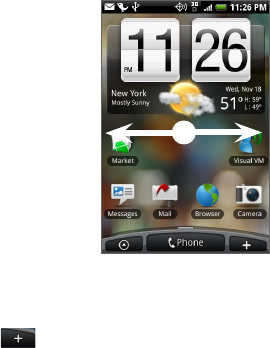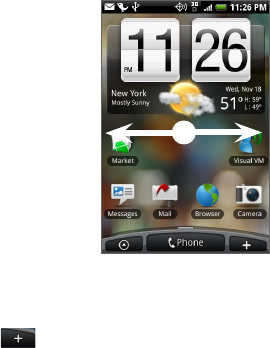
42 Phone Basics
Extended Home screen
The Home screen extends beyond
the screen width to provide more
space for adding icons, widgets, and
more. Press HOME, then slide your
finger horizontally across the screen
to go to the left or right side of the
extended Home screen. There are 6
“additional” screens apart from the
main Home screen.
Note You cannot add more screens.
Tip While on an extended Home
screen, press HOME to return to
the main Home screen.
Customizing the Home screen
To add a Home screen item
1. Press HOME, and then tap .
Note You can also press and hold an empty area on the Home screen.
2. When the Add to Home options menu opens, select the item you
want to add to the Home screen:
• Shortcut. Add shortcuts such as applications, a bookmarked
web page, a favorite contact, a Gmail™ label, a music playlist,
and more.
Tip To quickly add an application shortcut that is on the All programs
screen to the Home screen, press and hold an application icon.
When the phone vibrates, drag the icon on an empty area on the
Home screen, and then release it.