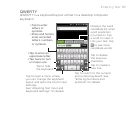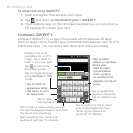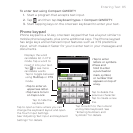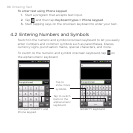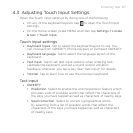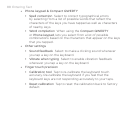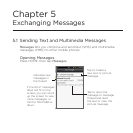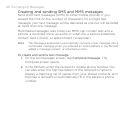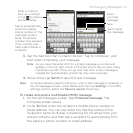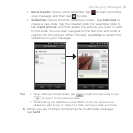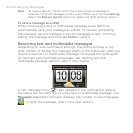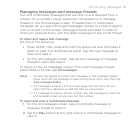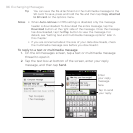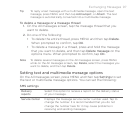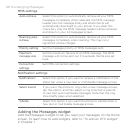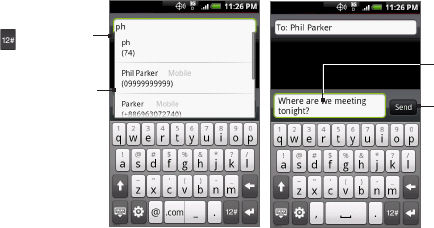
Exchanging Messages 91
Enter a name to
look up a contact
or tap to enter a
phone number.
Enter
your text
message
here.
Tap to automatically
enter the mobile
phone number of the
matched contact.
Note: The phone
number only appears
if the number was
filed under Mobile in
Contacts.
Tap to send
the message.
3. Tap the text box that contains the text “Tap to compose”, and
then start composing your message.
Note As you near character limit for a single message, a counter will
appear in the top right corner of the text box to tell you how many
characters are left. Once you go over that limit, a new message is
created but automatically joined into one when received.
4. When done, tap Send to send the text message.
Note To receive delivery reports and know when a text message is received, in
the All messages screen, press MENU and then tap Settings. In the SMS
settings section, select the Delivery reports check box.
To create and send a multimedia (MMS) message
1. On the All messages screen, tap Compose message. The
Compose screen opens.
2.
In the To field, enter the recipient’s mobile phone number or
email address. You can also enter the first few letters of the
recipient’s name to display a matching list of names from your
stored contacts, and then tap a recipient to automatically fill in
the person’s phone number or email address.