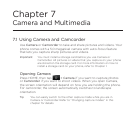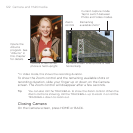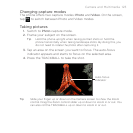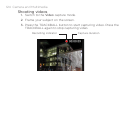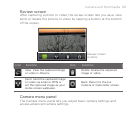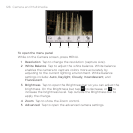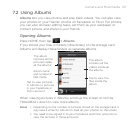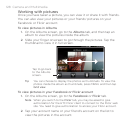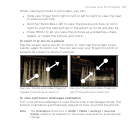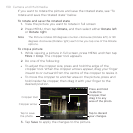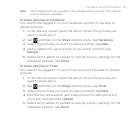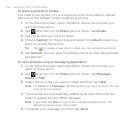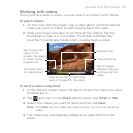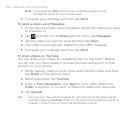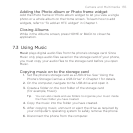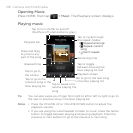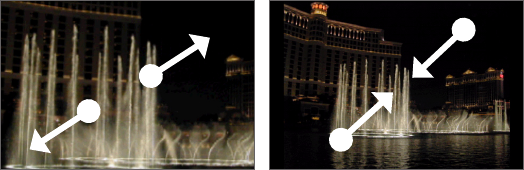
Camera and Multimedia 129
When viewing pictures in full screen, you can:
Slide your finger from right to left or left to right to view the next
or previous picture.
Roll the TRACKBALL left to view the previous picture, or roll it
right to view the next picture in the album or in the pictures list.
Press MENU to let you view the pictures as a slideshow, share,
delete, or rotate the picture, and more.
To zoom in or out on a picture
Tap the screen twice quickly to zoom in, then tap the screen twice
quickly again to zoom out. You can also use your fingers to pinch or
spread the screen to zoom in and out.
Use your thumb and index fingers to
‘spread’ the picture to zoom in.
Use your thumb and index fingers to
‘pinch’ the picture to zoom out.
To view a picture in landscape orientation
Turn your phone sideways to view the picture in landscape mode. The
picture orientation automatically adjusts to how you hold the phone.
Note The Orientation check box in HOME > MENU > Settings > Sound &
display needs to be selected for the screen orientation to automatically
change.
•
•
•