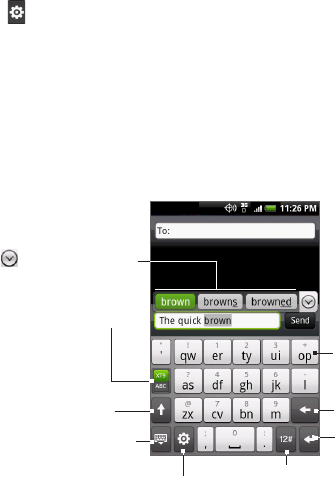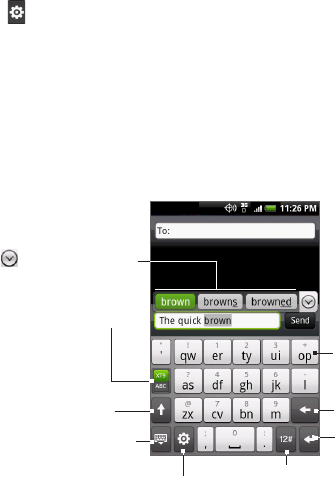
84 Entering Text
To enter text using QWERTY
1. Start a program that accepts text input
2.
Tap , and then tap Keyboard types > QWERTY.
3.
Start tapping keys on the onscreen keyboard as you would on a
PC keyboard to enter your text.
Compact QWERTY
Compact QWERTY is a type of keyboard which features 20 keys.
With its large, touch-friendly keys and enhanced features such as XT9
predictive input, you can enter text faster and more accurately.
Tap to toggle between
using Multitap or XT9
mode.
Displays the word
candidate list in XT9
mode. Tap a word to
insert it into your text.
Tap to see more
candidate words.
• Tap to enter
letters or symbols.
• Press and
hold to enter
a punctuation
mark, symbol,
or number that
appears on top of
a key.
• Tap to enter an
uppercase letter.
• Tap twice to turn
on Caps Lock.
Tap to switch to the numeric
and symbol keyboard. See
“Entering Numbers and
Symbols” for details.
Tap to create a new
line.
Tap to delete the
previous character.
Tap to hide
the keyboard.
Tap to open a menu where you can
change the keyboard layout and open
the Touch Input Settings.
See “Adjusting Text Input and
Keyboard Settings” for details.