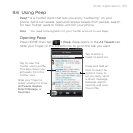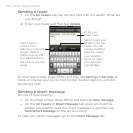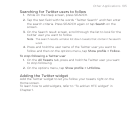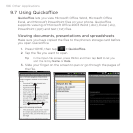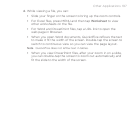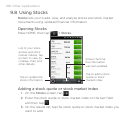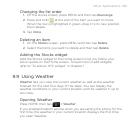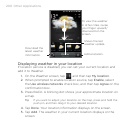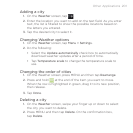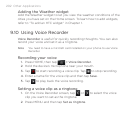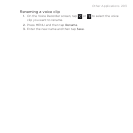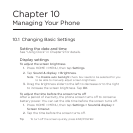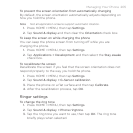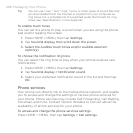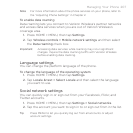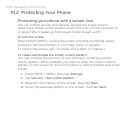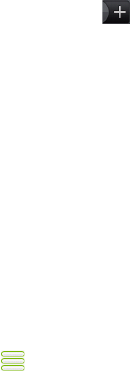
Other Applications 201
Adding a city
1. On the Weather screen, tap .
2.
Enter the location you want to add on the text field. As you enter
text, the list is filtered to show the possible locations based on
the letters you entered.
3.
Tap the desired city to select it.
Changing Weather options
1. On the Weather screen, tap Menu > Settings.
2.
Do the following:
Select the Update automatically check box to automatically
download weather updates after a period of time.
Tap Temperature scale to change the temperature scale to
use.
Changing the order of cities
1. On the Weather screen, press MENU and then tap Rearrange.
2.
Press and hold at the end of the item you want to move.
When the row is highlighted in green, drag it to its new position,
then release.
3.
Tap Done.
Deleting a city
1. On the Weather screen, swipe your finger up or down to select
the city you want to delete.
2.
Press MENU and then tap Delete. On the confirmation box,
tap Delete.
•
•