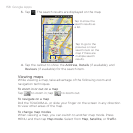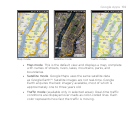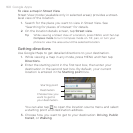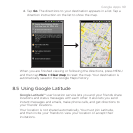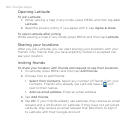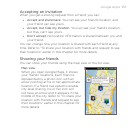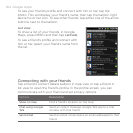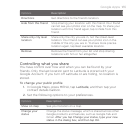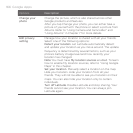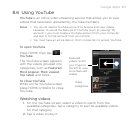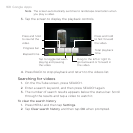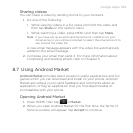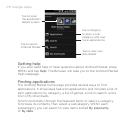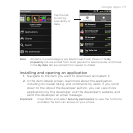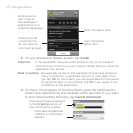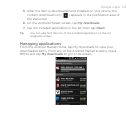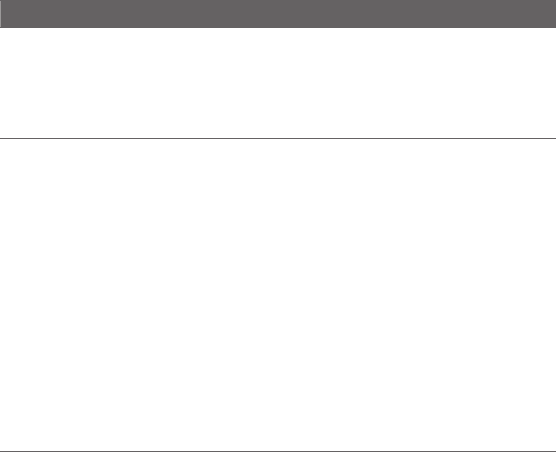
166 Google Apps
Options Description
Change your
photo
Change the picture, which is also shared across other
Google products and features.
After you tap Change your photo, you can either take a
picture of yourself with the phone or select a picture from
Albums. Refer to “Using Camera and Camcorder” and
“Using Albums” in Chapter 7 for more details.
Edit privacy
setting
Manage how your location is shared with all your friends.
Select one of the following options:
Detect your location. Let Latitude automatically detect
and update your location as you move around. The update
frequency is determined by several factors, such as your
phone’s battery charge level and how recently your
location has changed.
Note You must have My location sources enabled. To learn
how to enable My location sources, refer to “Using Google
Maps” in this chapter.
Set your location. Manually select a location on the map.
Hide your location. Hide your location from all your
friends. They will not be able to see your location on their
maps. You can also hide your location only to certain
individuals.
Turn off Latitude. Disable Latitude and stop sharing. Your
friends cannot see your location. You can always join
Latitude again.