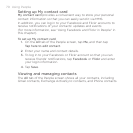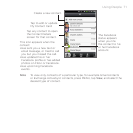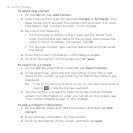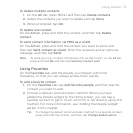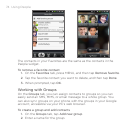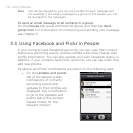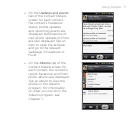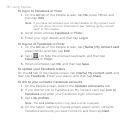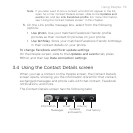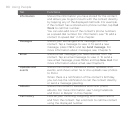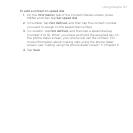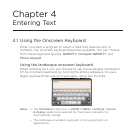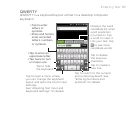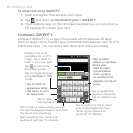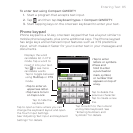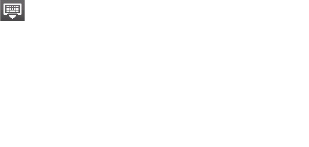
78 Using People
To log in to Facebook or Flickr
1. On the All tab of the People screen, tap Me, press MENU, and
then tap Edit.
Note If you have not entered your contact details on My contact card,
you can do so now. For information, see “Setting up My contact
card” in this chapter.
2. Scroll down and tap Facebook or Flickr.
3.
Enter your login details and then tap Log in.
To log out of Facebook or Flickr
1. On the All tab of the People screen, tap [Name] My contact card,
press MENU, and then tap Edit.
2.
Tap ( ) to hide the onscreen keyboard, and then tap
Facebook or Flickr.
3.
When prompted, tap OK, and then tap Save.
To update your Facebook status
On the All tab of the People screen, tap [Name] My contact card, and
then tap Facebook. Enter your status, and then tap Share.
To link to your contacts’ Facebook accounts
1. On the People screen, slide to the Updates and events tab.
2.
If you did not link to Facebook on My contact card, tap Link to
Facebook and enter your Facebook login information.
3.
Tap Link profiles.
Note The Link profiles button may take a while to appear.
4. On the Select matching friends screen, select which contacts’
Facebook accounts you want to link to, and then tap Next.