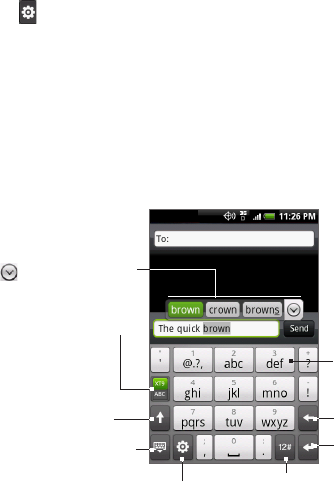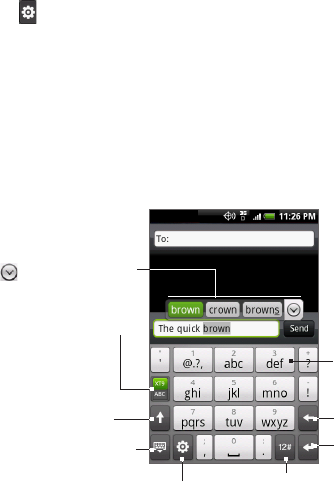
Entering Text 85
To enter text using Compact QWERTY
1. Start a program that accepts text input.
2.
Tap , and then tap Keyboard types > Compact QWERTY.
3.
Start tapping keys on the onscreen keyboard to enter your text.
Phone keypad
Phone keypad is a 12-key onscreen keypad that has a layout similar to
mobile phone keypads, plus some additional keys. The Phone keypad
has large keys and enhanced input features such as XT9 predictive
input, which makes it faster for you to enter text in your messages and
documents.
Tap to toggle between
using Multitap or XT9
mode.
Displays the word
candidate list in XT9
mode. Tap a word to
insert it into your text.
Tap to see more
candidate words.
• Tap to enter
letters or symbols.
• Press and
hold to enter
a punctuation
mark, symbol,
or number that
appears on top of
a key.
• Tap to enter an
uppercase letter.
• Tap twice to turn
on Caps Lock.
Tap to switch to the numeric
and symbol keyboard. See
“Entering Numbers and
Symbols” for details.
Tap to create a new
line.
Tap to delete the
previous character.
Tap to hide the
keyboard.
Tap to open a menu where you can
change the keyboard layout and open
the Touch Input Settings.
See “Adjusting Text Input and Keyboard
Settings” for details.